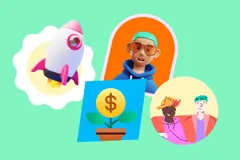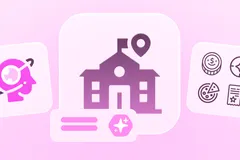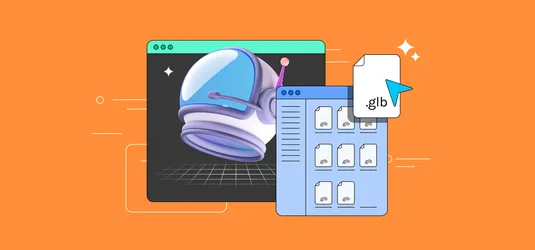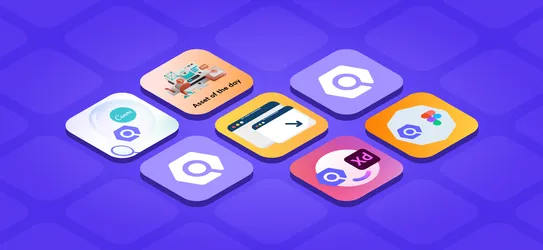Introducing Color Editor to Recolor Icons Online
Introducing all the in and out's of our new Color Editor. Read on to find out what we have in store for you!
To continue with our tradition to build tools which are helpful to designers, today here we are with a MEGA update to our existing tool - "Color Editor". Some of the most common questions we got in our support portal is: How to change color of this icon? How do I change illustration color with my brand colors? To answer all those questions at once here is Color Editor.
With Color Editor 2.0 (that's what we are calling it :P), now you can recolor your icons and illustrations with just few clicks. Before we get down to detailed features, have a look at this video to understand the tool.
Edit Icons and Illustrations
Till now you were able to edit icons and illustrations available can edit icons which are available on Iconscout platform but now you can upload your own icons and illustrations in SVG format. Customize and recolor icons according to your needs in our Icon Editor.
Once you have uploaded your icon now you can recolor icon according to your brand. Select the color of the element you want to recolor. Choose a color from the color picker, or add HEX or RGB value and change the color. There is a list of default color also provided below. You can change saturation level of the color too.
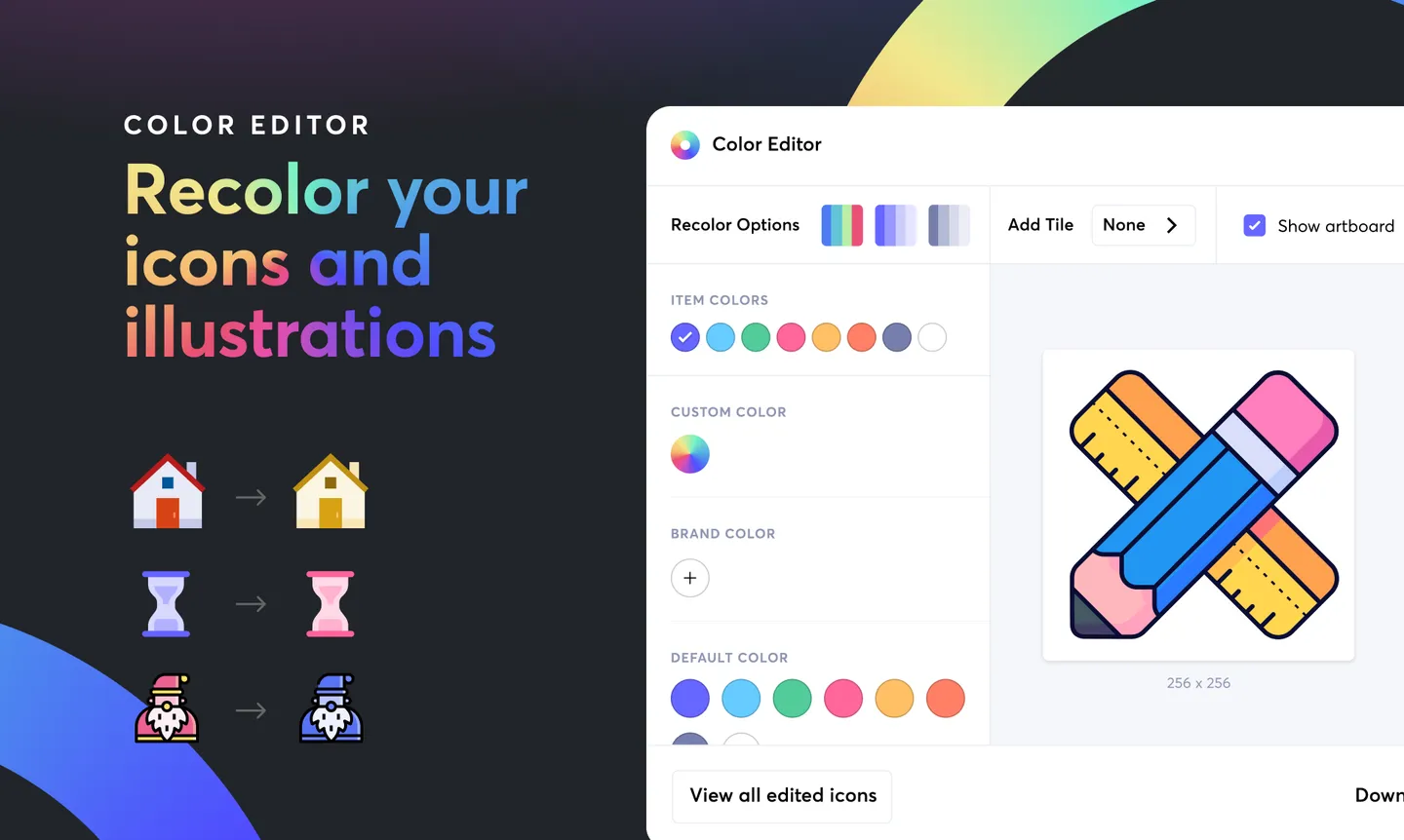
Easy conversion in Monochrome
Want to convert any icon into undertones of your brand color with single click? Well now it's possible. Try our Monochrome mode, which will instantly convert any icon into your brand color. You did not find your desired color you can find it in the color picker. Rest is done by just one click.
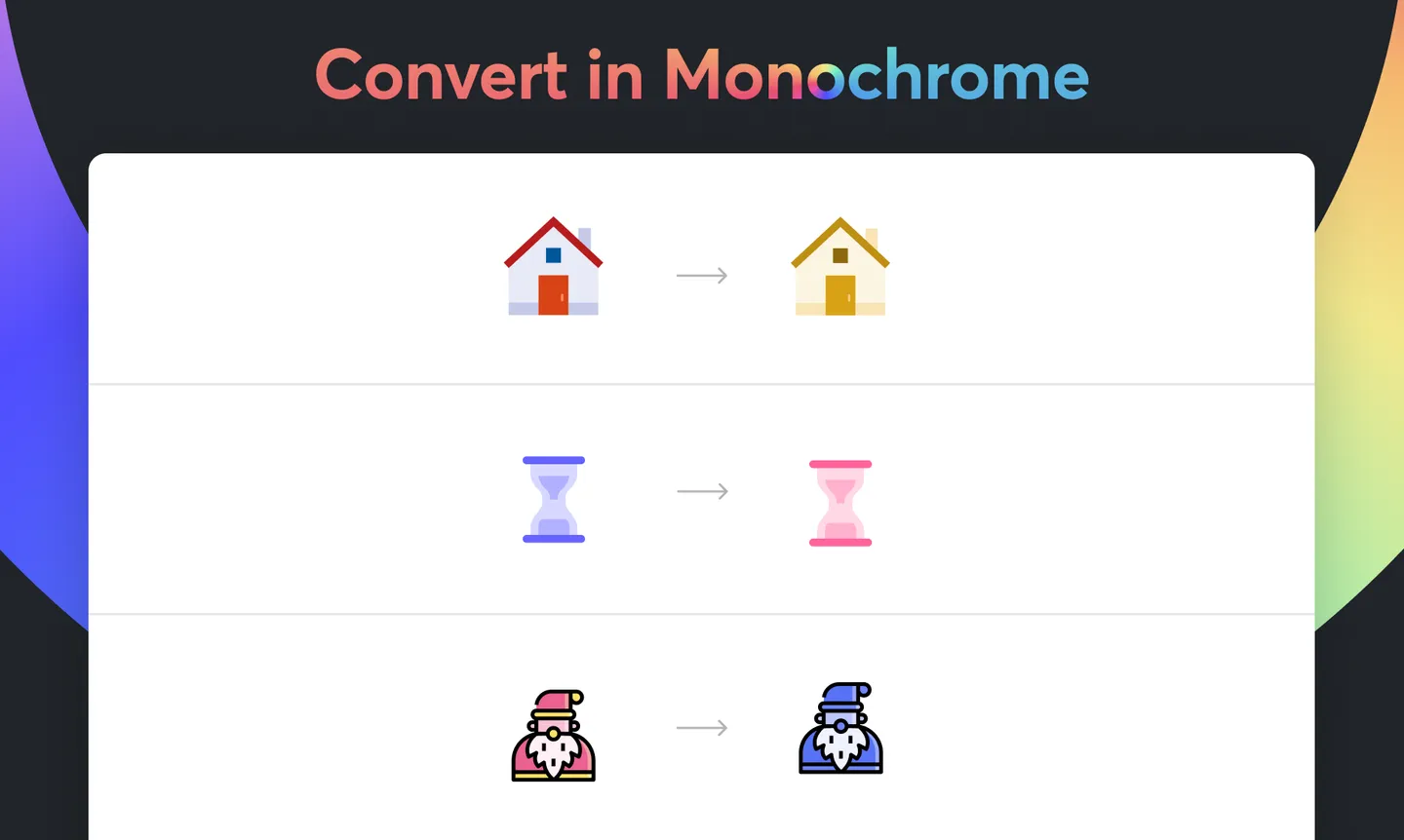
Easy conversion in Gray tone
Don't want monochrome and would like it in tones of grey we have option for that too. Try Gray Tone mode, which will instantly convert any icon or illustration into grey tone of the respective choose color as per saturation of each default color. You can select the color you want your design in.
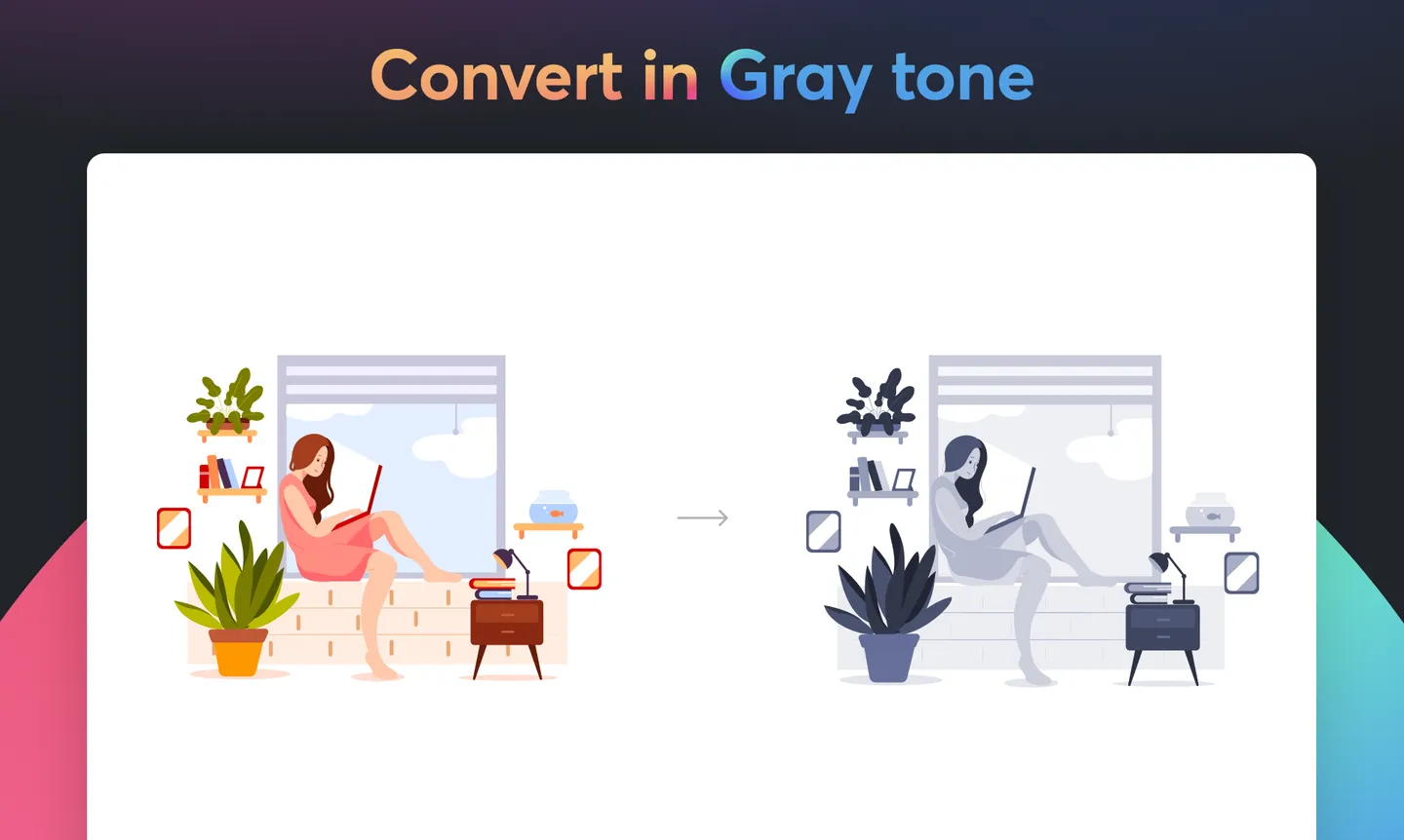
Thousands of Color Palettes
Confused about what colors to choose, now all it takes for you to is one single click to convert your design into any color palette you like. We've prepared a collection of thousands of unique color palettes with help of our friends at Colorsinspo. Yeah, even you can create your own palette.
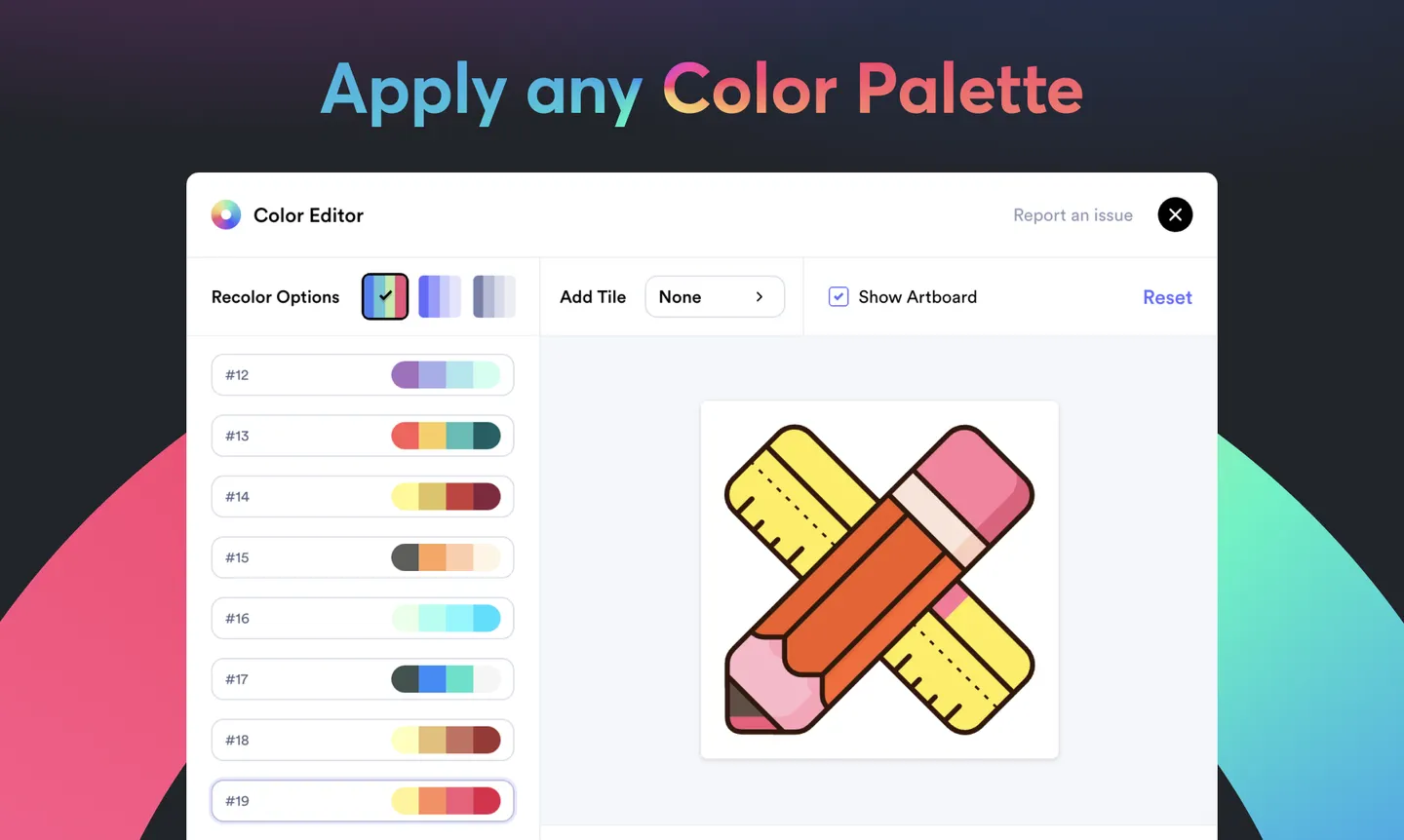
Add tile
Want your icons App icon ready you just have to add tile to your icons. Select from different tile options: Square tile, Squircle tile, Circle tile, or Beacon tile. You can also change from tile color, size, corner radius to icon size.
Doesn't this sound amazing? Then what are you waiting for? Try our Color Editor now and start editing your icons and illustrations with just a click.