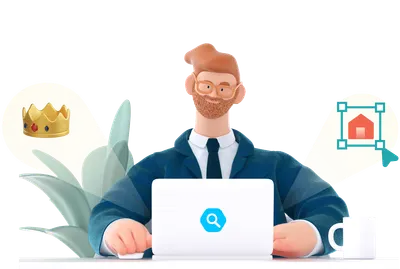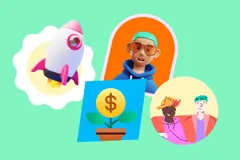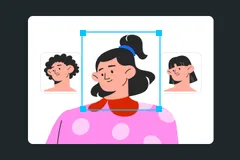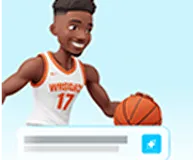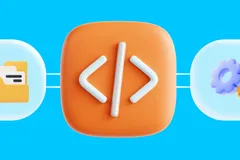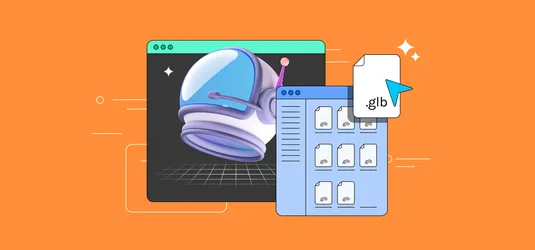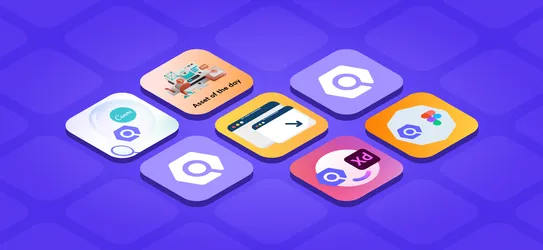Icondrop — How to install Add-in for Ms Word and PowerPoint?
Here is a step by step guidance on how to install add on's for Ms word and power point.
Iconscout is world’s fastest growing icon library with a collection of more than 600,000+ icons from world’s top designers. After getting a great response for our Icondrop plugin for Sketch, Adobe lllustrator, and Adobe Photoshop, we’re pleased to launch our latest plugin for Microsoft Word and PowerPoint.
MS Word and PowerPoint are two of the most widely used apps when it comes to documentation or making presentations. Imagine the Iconscout and MS Office together. You can now get the Iconscout add-in — Icondrop for MS Word and PowerPoint.
Install Icondrop Add-in For MS Word And PowerPoint
Step 1:
Icondrop add-in for MS Word and PowerPoint is available for MS Office 2013 and above. Visit the following link and click the ‘Get It Now’ button.
Download: https://iconscout.com/icondrop/for-office
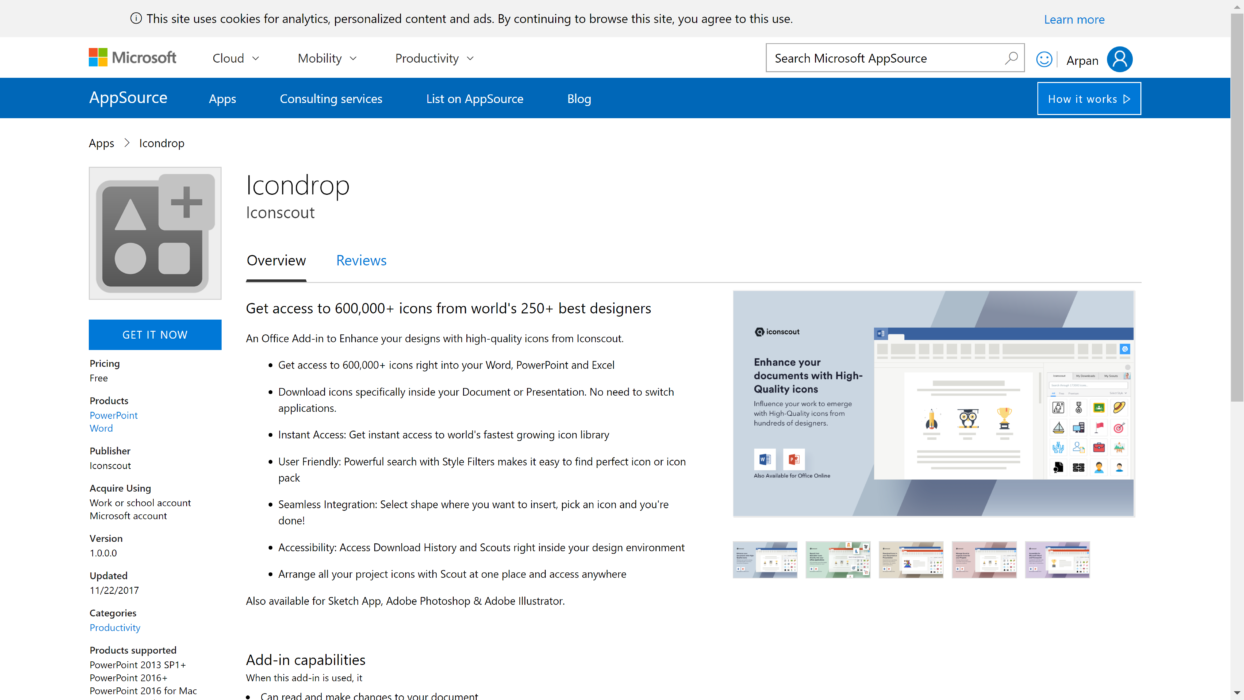
You’ll be asked to agree to terms and conditions and it’ll show your signed in an email address. Click on ‘Continue’.
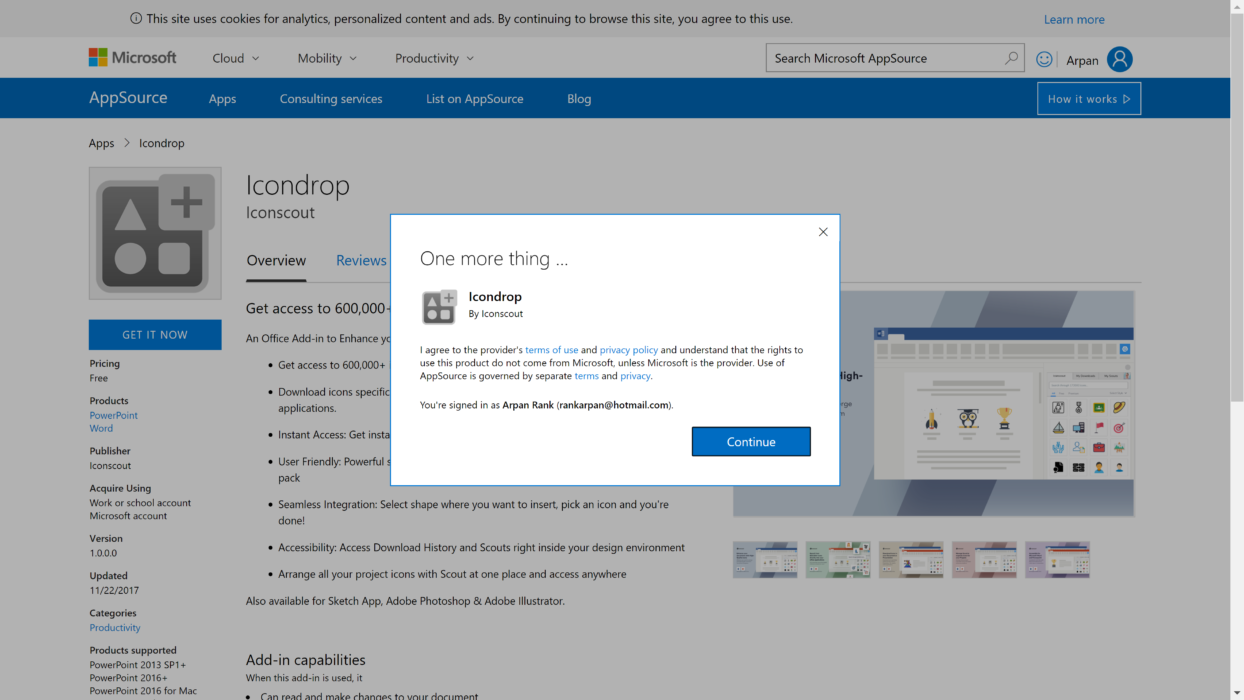
Step 2:
On the following screen, select which app, MS Word or MS PowerPoint you want to install the Icondrop add-in for.
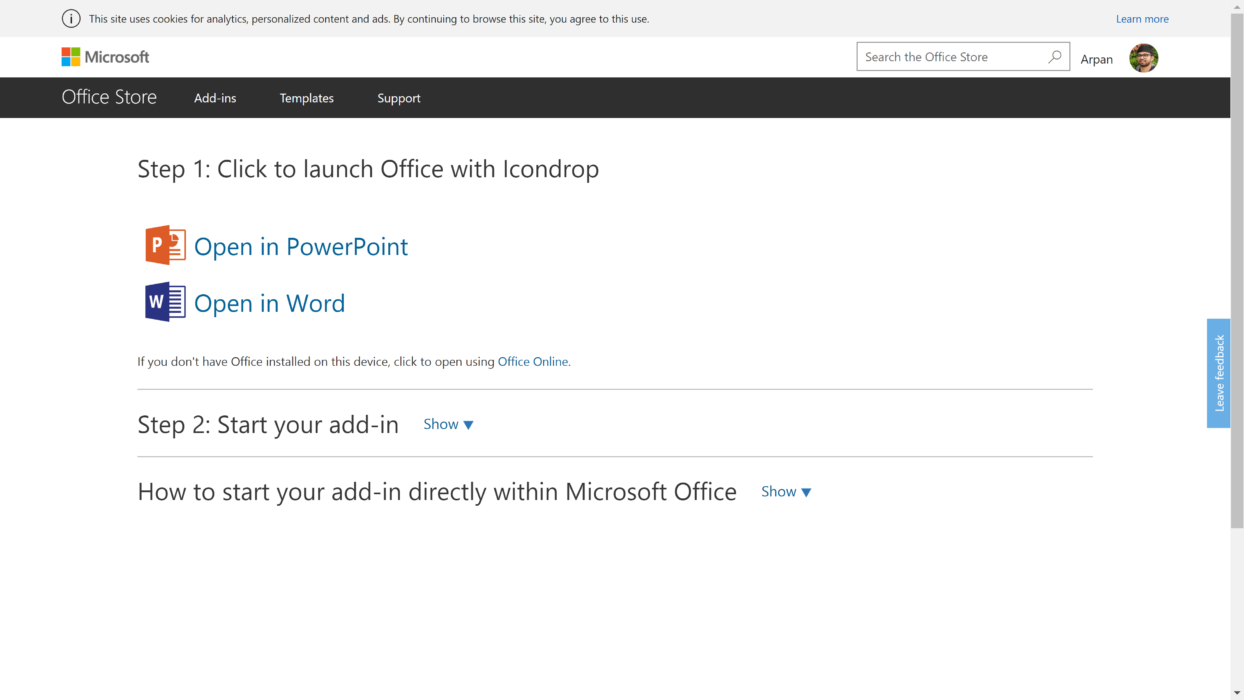
This will open a new document or presentation. Once the document/presentation opens, click ‘Enable editing’ and then you can close it. The add-in has been installed.
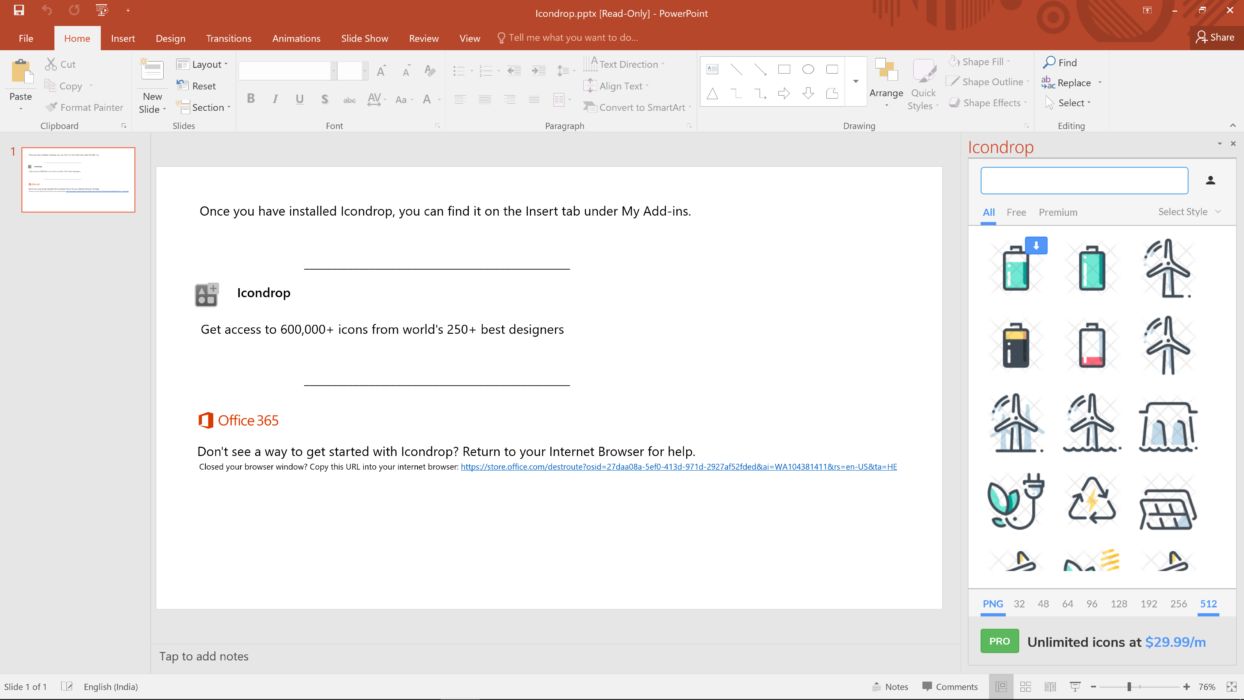
Offline Office tools
To insert Icondrop add-in in Offline Microsoft Word and PowerPoint, click on ‘Insert’ tab then click on ‘My Add-ins’.
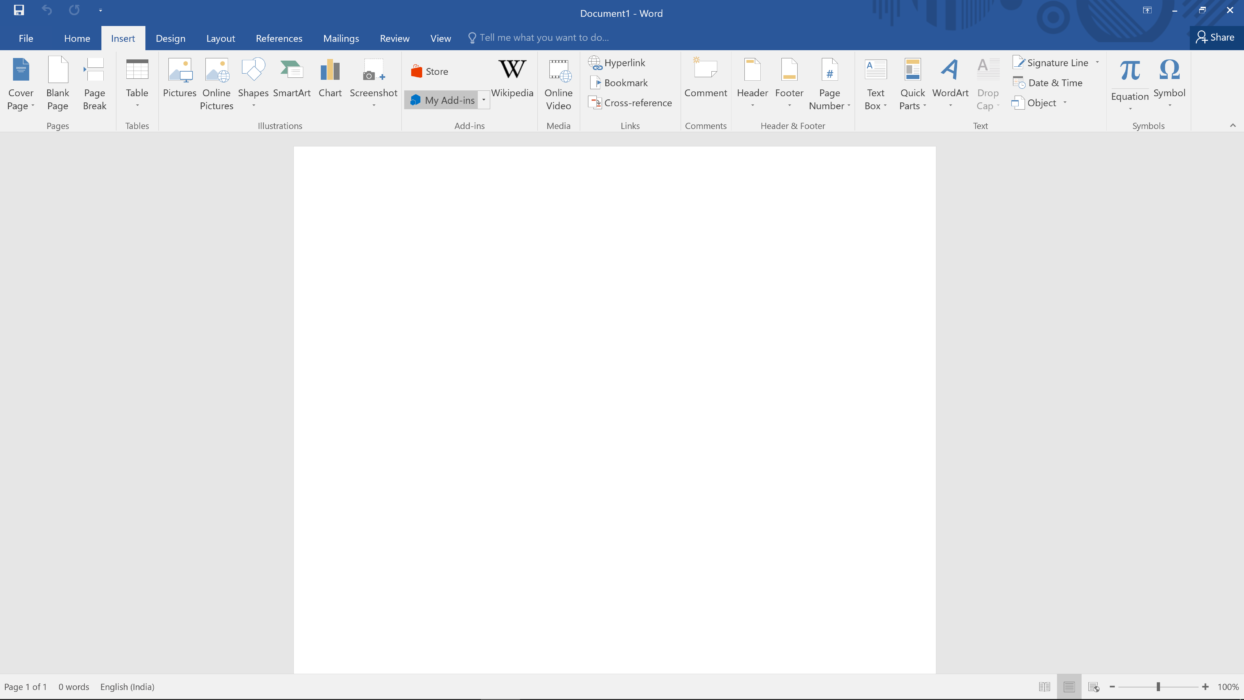
You’ll find the list of Add-ins you’ve installed. Select Icondrop and click on ‘Insert’.
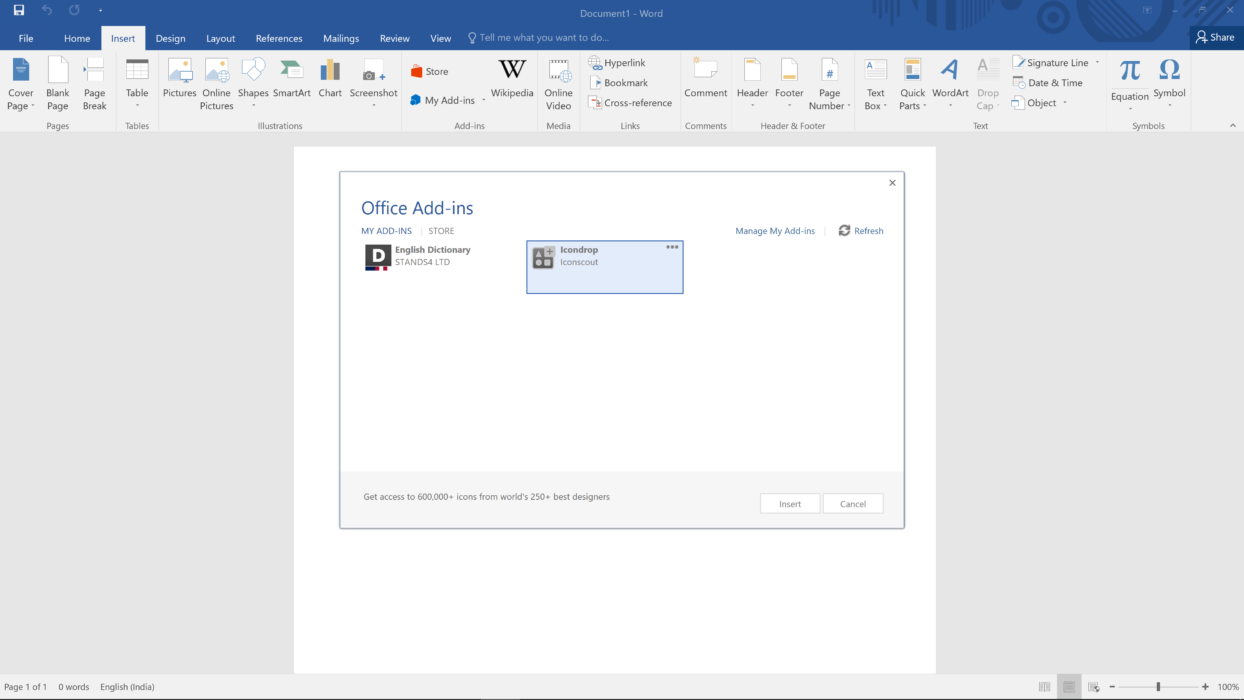
Once you insert Icondrop Add-in, you’ll find Icondrop launch button on Insert tab as shown below.
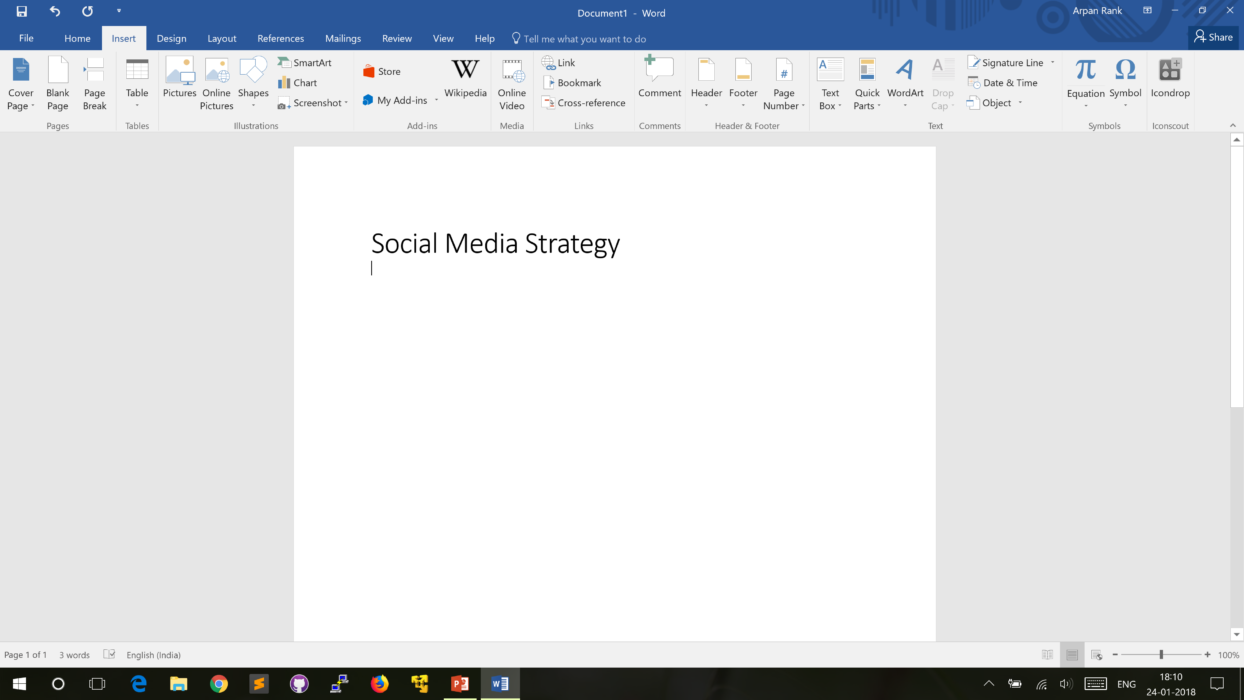
How to use Icondrop?
To add an icon to your word layout, browse or search for the type of icon you want. For example, here we search for the Facebook icon. You’ll find free as well as premium icons for the search term. You can hover on the icon and click on Use this button to insert in design layout or click on that and you can find more information about icons like the designer of the icon, Icon license and you can even view other icons of that Icon pack.
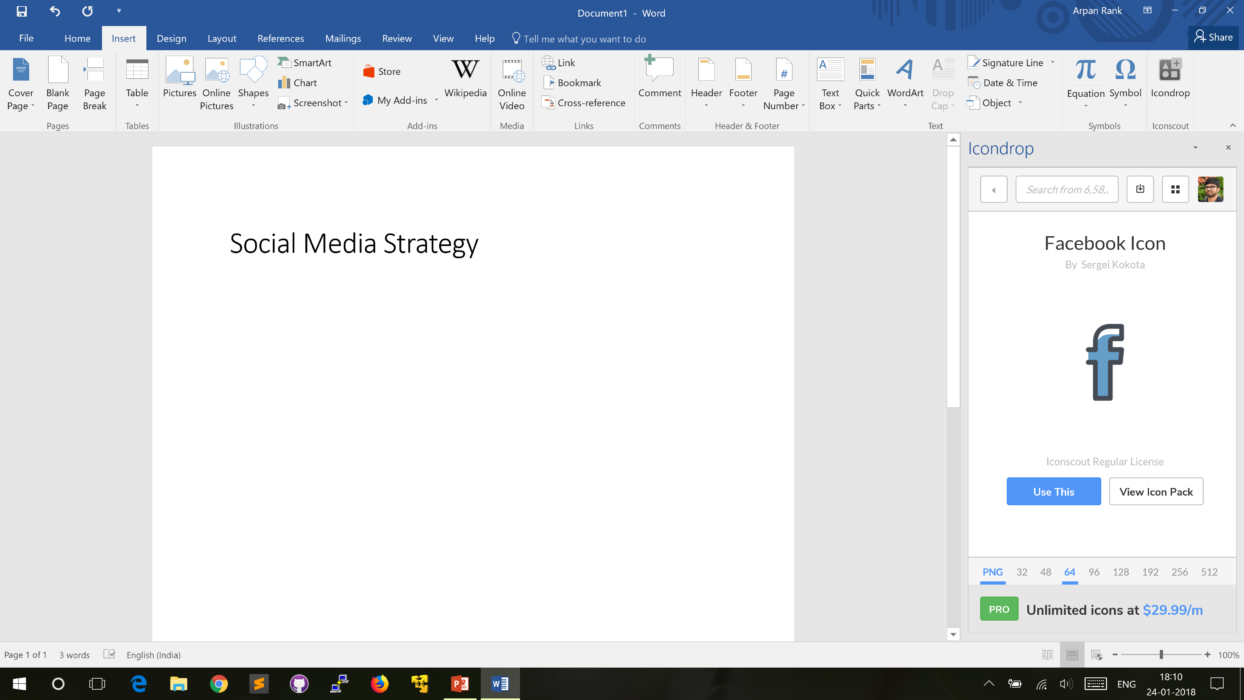
Click on Use this button to insert the icon into your document.
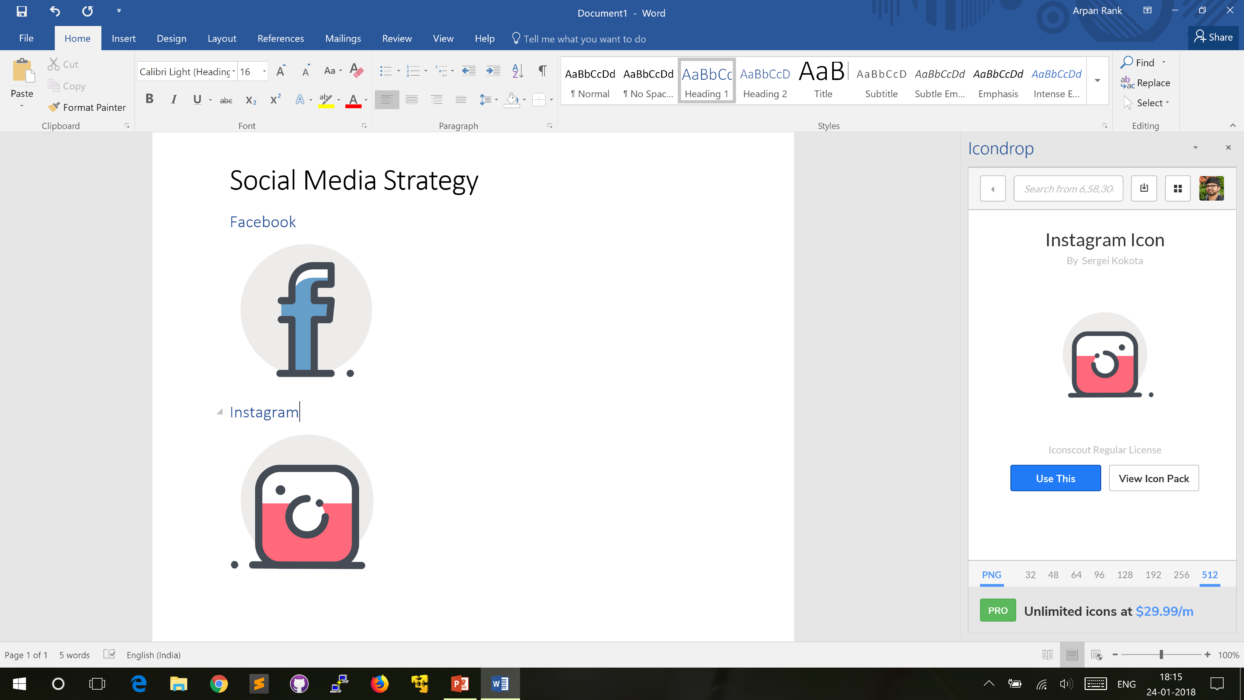
You can also manage your Scout and Downloads from the plugin. Dive into world’s fastest growing icon library. Grab plugin now!
We’re also live on Product Hunt. Upvote us here. Join Iconscout and be part of the fastest designer community.
Related Blogs
Access the world's largest Design Ecosystem: Assets, Integrations, and Motion.