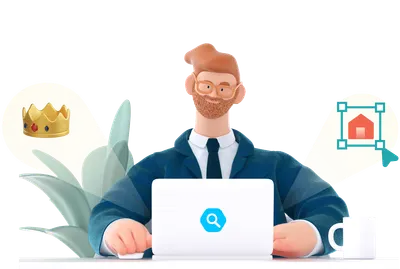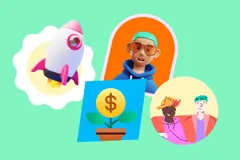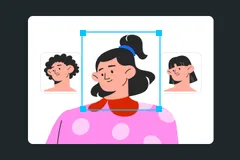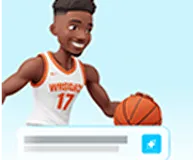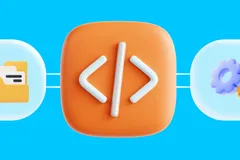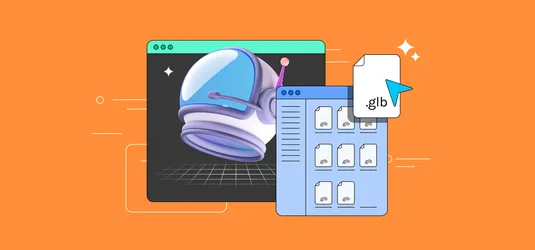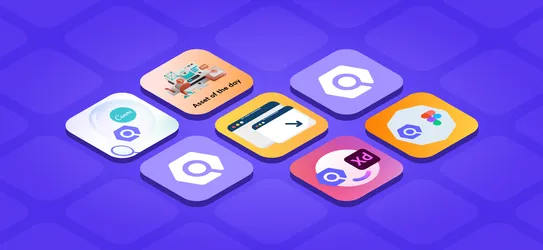Make professional Google Slides presentation using Icondrop
Now with Icondrop we can make professional google slides with ease. Just follow the blog!
Hola Amigos! We are back with our other ‘Use case of Icondrop’ blog. Last week, we showcase tutorial on PowerPoint presentation. This time we are showcasing Icondrop use in Google Slides. In this tutorial, we are making a professional presentation for a business. We will insert beautiful icons, illustrations and stock photos in the presentation to make it appealing.
You can download our FREE plugin here: https://iconscout.com/icondrop
Download the plugin and let’s start designing.
1. Add Icondrop
Before we start, we need to install Icondrop plugin for Google Slides. Follow these steps in order to install the plugin.
Step 1: Open Add-ons store
Go to Add-ons menu and click on Get Add-ons. You will find the Add-ons store where you can search for different types of plugins.
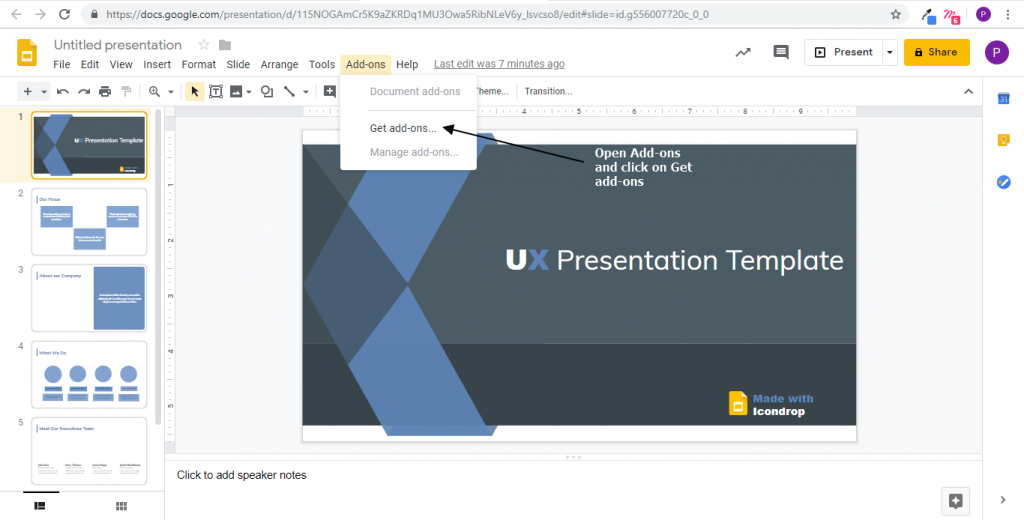
Step 2: Add Icondrop
Search “Icondrop” in the search bar and click on the Add button to install the plugin.
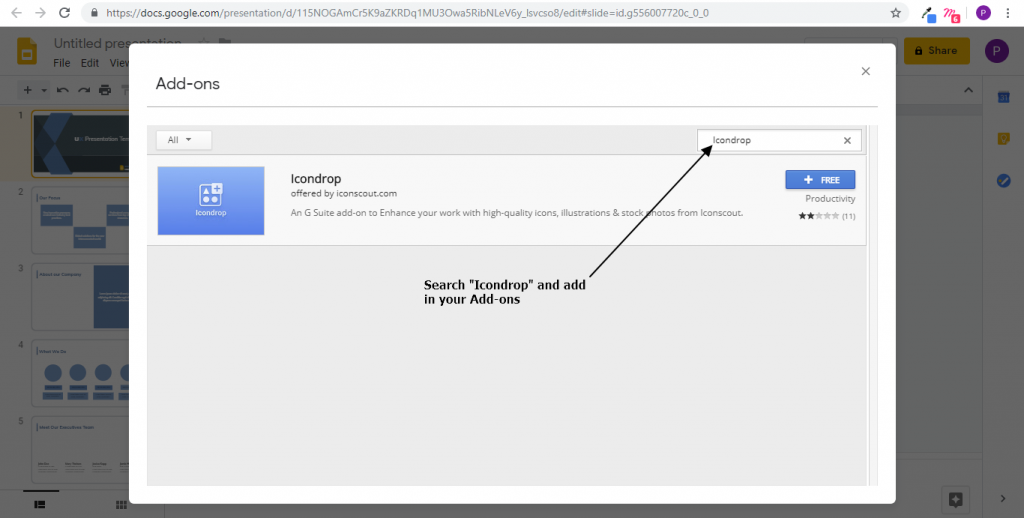
2. Open Icondrop plugin
Step 1: Click on Icondrop
Once you install the plugin, click on Add-ons menu, you will find Icondrop option in it. Click on the Icondrop option and select Search and you will see Icondrop plugin on the right side of your window.
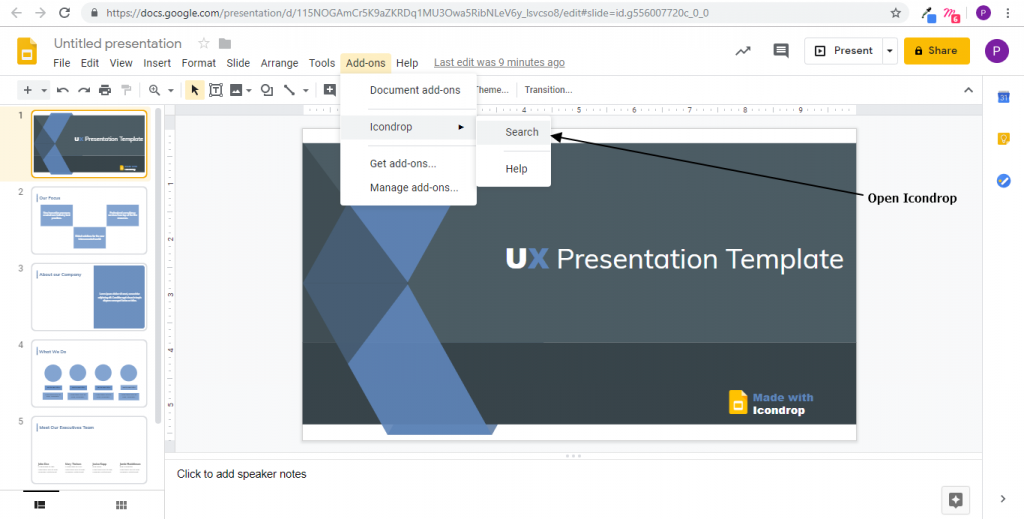
Step 2: Login to Iconscout to insert Premium assets
Iconscout is providing thousands of Free icons, illustrations and stock photos inside Icondrop plugin and there is no need to Login or creating account. But if you want to insert any premium asset, then you need to log in to your Iconscout account.
To log in, click on the profile icon on the top right corner and enter your Iconscout credentials.
If you don’t have an Iconscout account, click on the Signup button from down. It will take you to Iconscout web where you can create your account.

3. Search and Add Icons
Step 1: Click Icons and search
In the plugin, there are three tabs – Icon, Illustration, and Photos. Click on the Icon tab, search for the icon related to your project and click on it to insert. Here, we have searched for “Project Management”.
You can go to the packs section to see all the icons in a similar style. Along with basic filters to choose Icons you can apply other filters like Style, colors, pricing, etc.
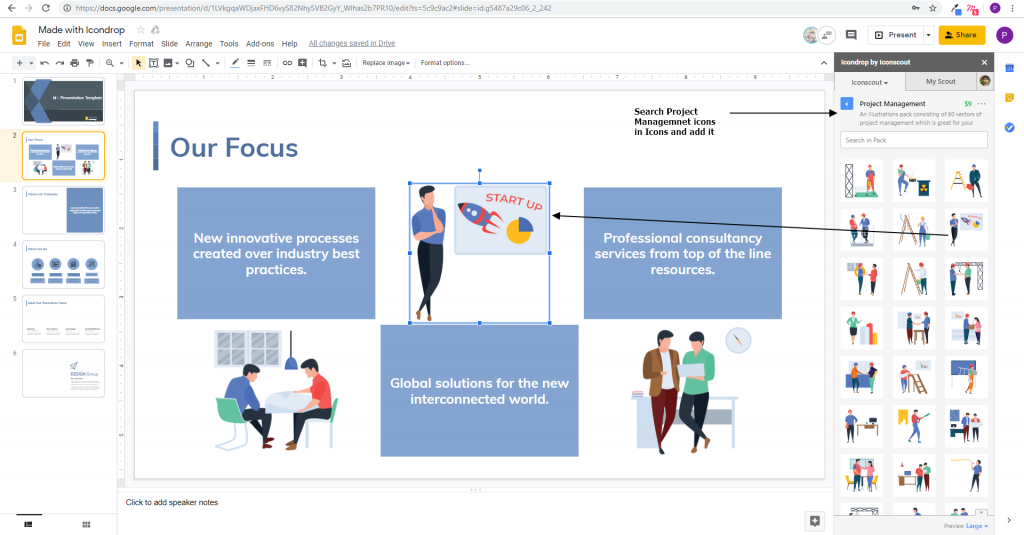
4. Search and Add Illustration
Step 1: Click Illustration and search
Just like icons, you can add from thousands of Illustrations in your presentation. Along with basic filters like icons, you can apply some extra filters like Illustrations’ orientation: Horizontal or Vertical, horizontal or vertical panorama, square illustration etc. Click on the illustration to insert in to slide.
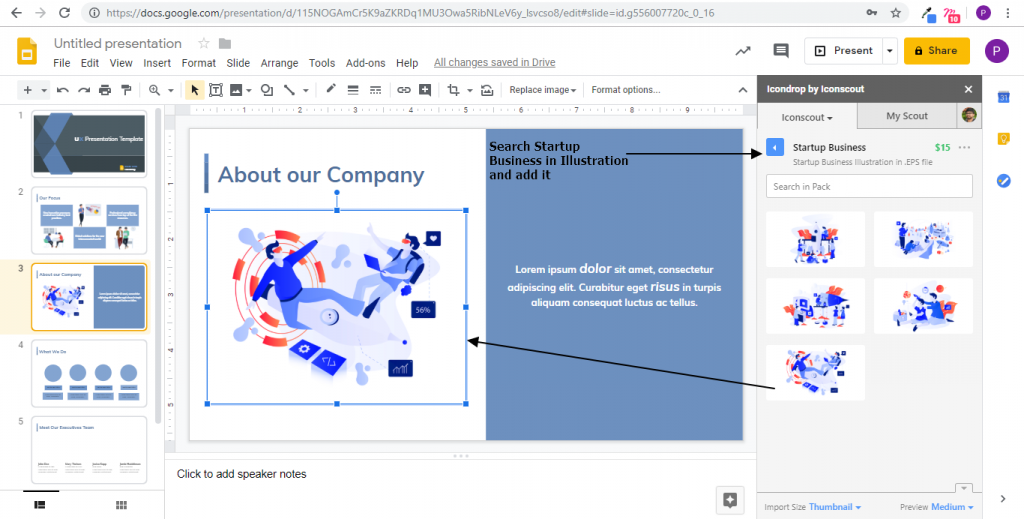
5. Search and Add Stock Photos
Step 1: Click Photos and search
After clicking on Photo tab, we have to search and apply filters according to our needs and simply add it.You can change the size of any asset according to your need. Along with basic filters, there are some advance filters to choose like Photos with/without people, people ethnicity, Age, Gender, etc.
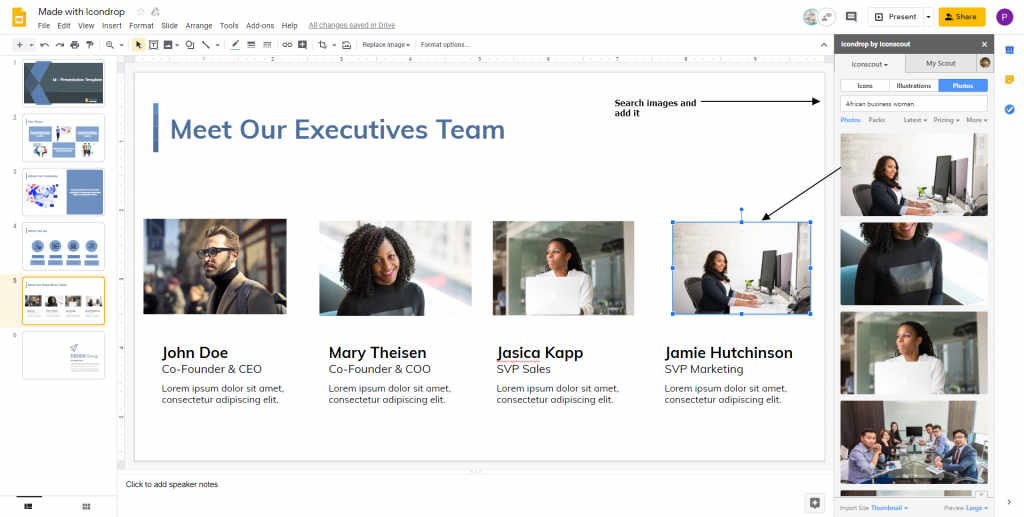
Final Output
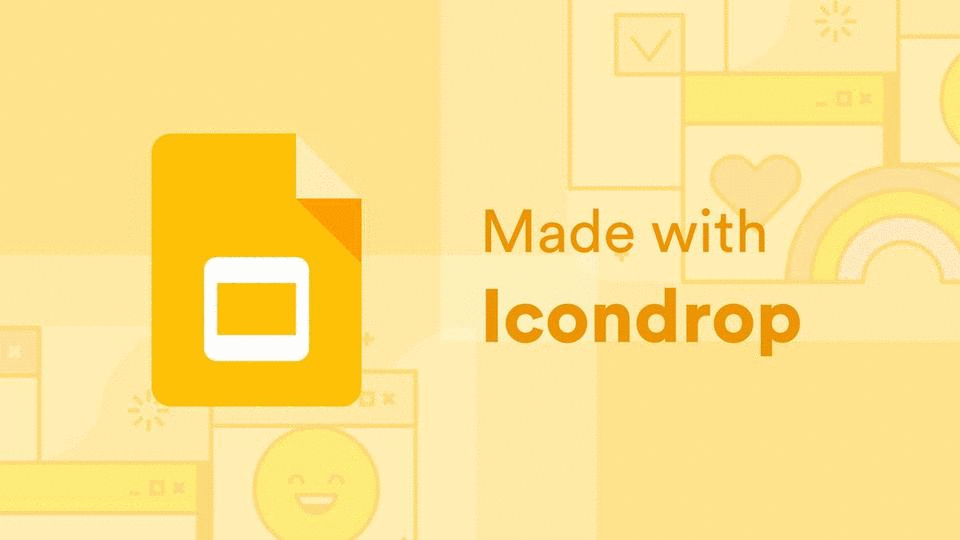
Icondrop is available for other tools like Sketch, Illustrator, Photoshop, XD, InDesign, Google docs/slides, and Microsoft Word/PowerPoint. Using this plugin, you can easily insert Millions of free icons, illustrations and stock photos from Iconscout directly inside your tool.
You can download free Icondrop plugin from here. We hope that this will help you in designing your next Google Slides. Subscribe to Iconscout newsletter and never miss an update. Visit Iconscout to download Millions of free assets. We will come up with Icondrop use case blog next week for another tool.
And also explore the list of free project management softwares and apps to handle the requirements that are related to your project.
Till then, Happy Designing!!
Related Blogs
Access the world's largest Design Ecosystem: Assets, Integrations, and Motion.