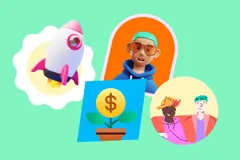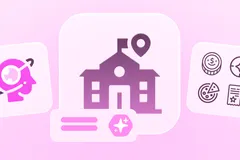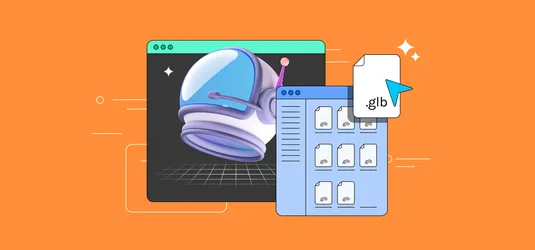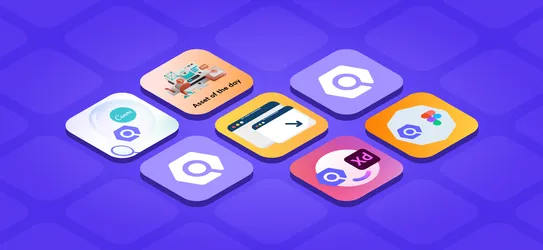Quick Hack: Add Icons to Google Docs
Make stunning Google Docs by adding 3+ million icons available on Iconscout
Gone are the days when business proposals were meant to be boring. Now, add icons in Google Docs to make your proposals pop out and grab the attention of your audience. And if you thought doing this would be difficult, think again. With our FREE Iconscout Integration for Google Docs, you can edit Google Docs and add icons, illustrations, 3Ds, and more. Just follow this simple step-by-step Google Docs Tutorial and your documents will never be the same again!
Let’s get started!
Add Iconscout Integration Plugin to Google Docs
Iconscout Integration is the only plugin you will need to find all your favorite resources in your everyday design and work tools! A highly customizable plugin to simplify and speed up your design workflow!
To get started, add Iconscout Integration to Google Docs and install it with these easy steps:
- On the Add-ons menu, click on Get add-ons to get to the add-ons store.
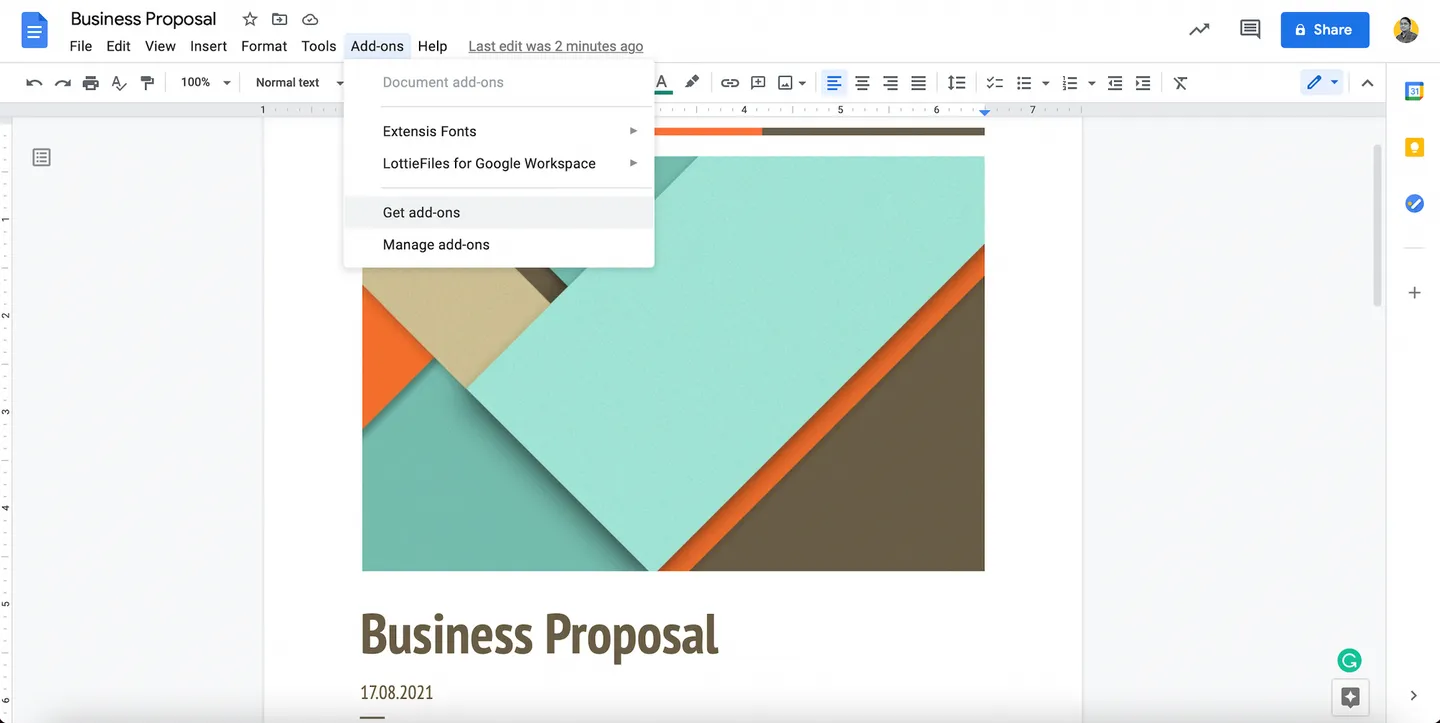
- In the add-ons store, search for Iconscout and click on the install button.
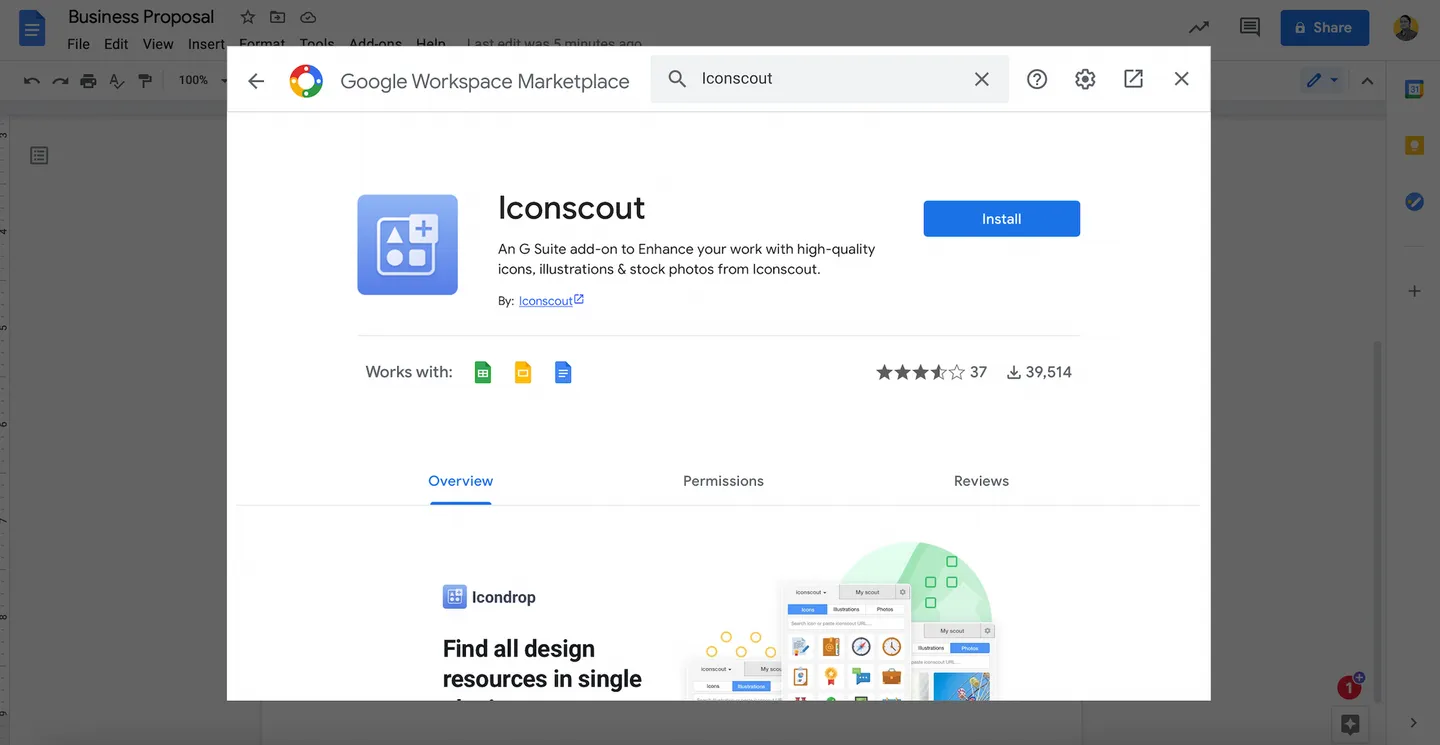
Voila! You now have Iconscout Integration on your Google Docs!
Open Iconscout Integration Plugin for Google Docs
- Once the Iconscout Integration Plugin is successfully installed, click on the Add-ons menu, and then hover your mouse over the Iconscout plugin. You will see more options appear. Click on Search to activate the Iconscout Integration plugin for Google Docs.
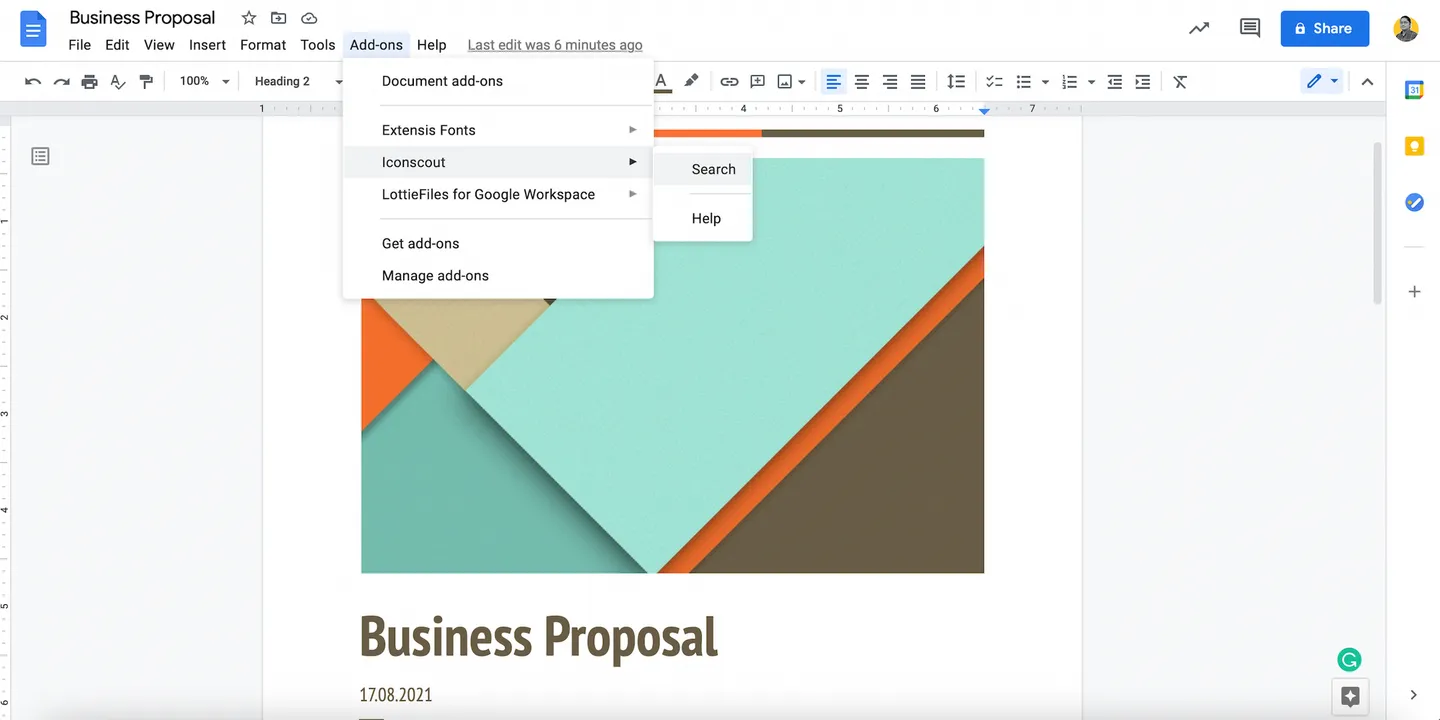
- The portal to all the magic - The Iconscout Plugin for Google Docs is now on the right side of your screen. Get started right away and insert icons, illustrations, and a lot more from the thousands of free assets on Iconscout, without having to create an account or logging in. However, if you want to insert premium assets, log in with your Iconscout account and unleash the full creative potential!

Once you have successfully logged in, your Iconscout Plugin for Google Docs should look like this:

Let’s quickly walk through the features:
- The Iconscout logo on the top-left corner of the plugin window is your home button for the plugin. Nice and simple!
- Just below it is the “+” symbol for Add New. With this feature you can add contributors and bundles for quick access. Here’s how:
a. Click on the “+” symbol and choose what you’d like to add for quick access, i.e. Contributors or Icon Packs. Just select them from the tab. I’m going to add my favourite contributors
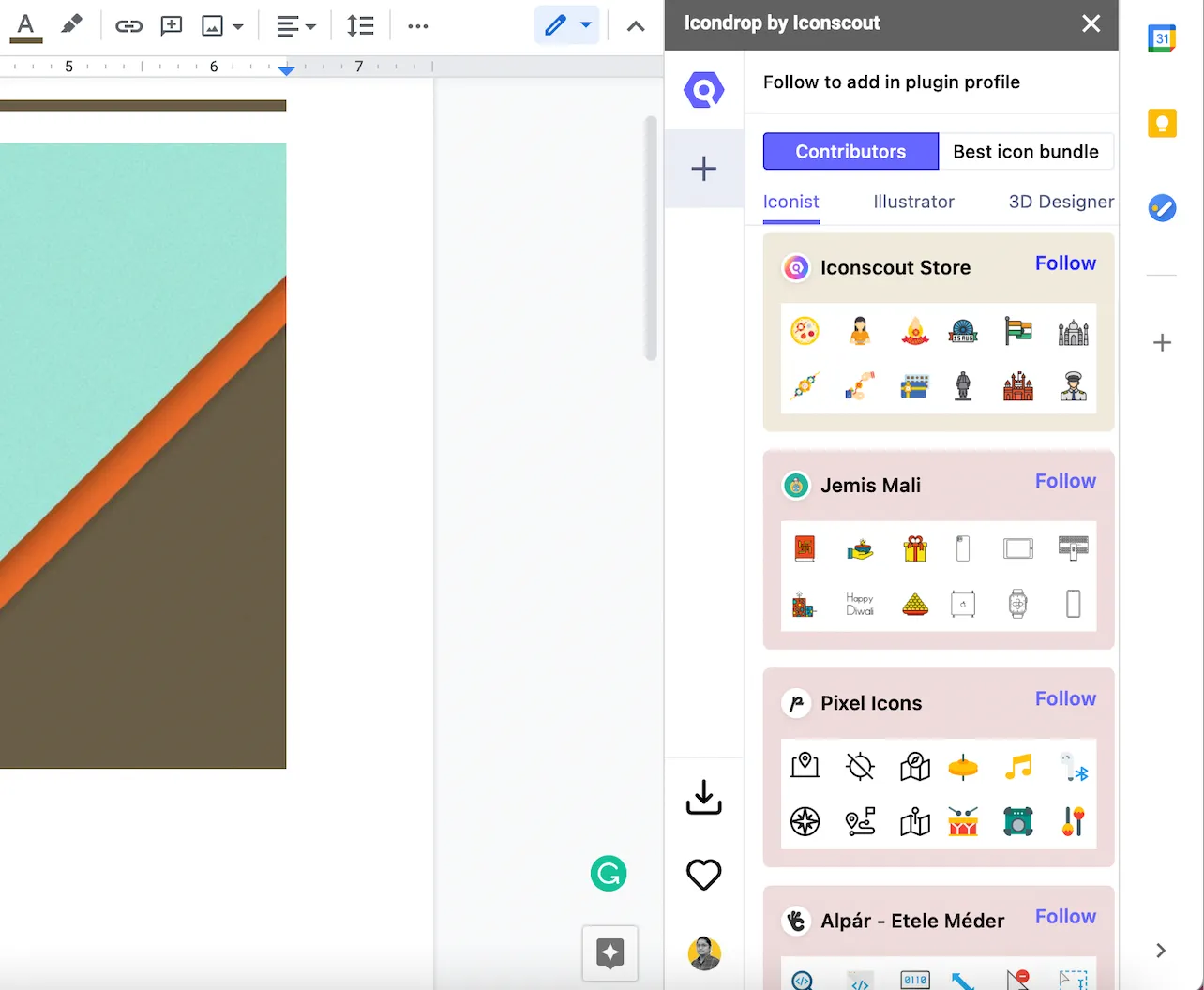
b. Click on the “Follow” button and add them for quick access. It’s that simple
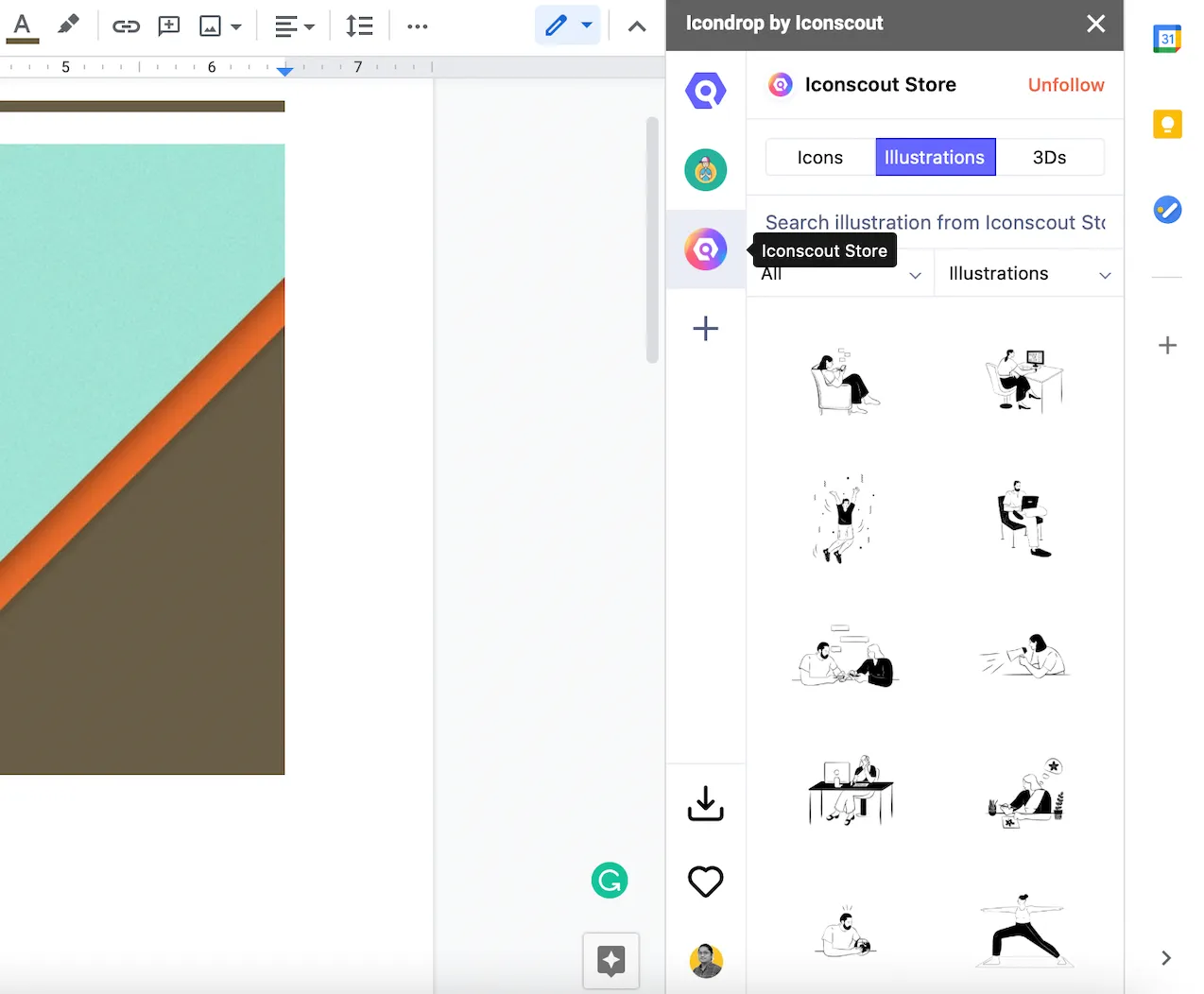
- Below you will find the “My Downloads” and “My Likes” buttons and they do just as their names, give quick access to your likes and downloads on the plugin
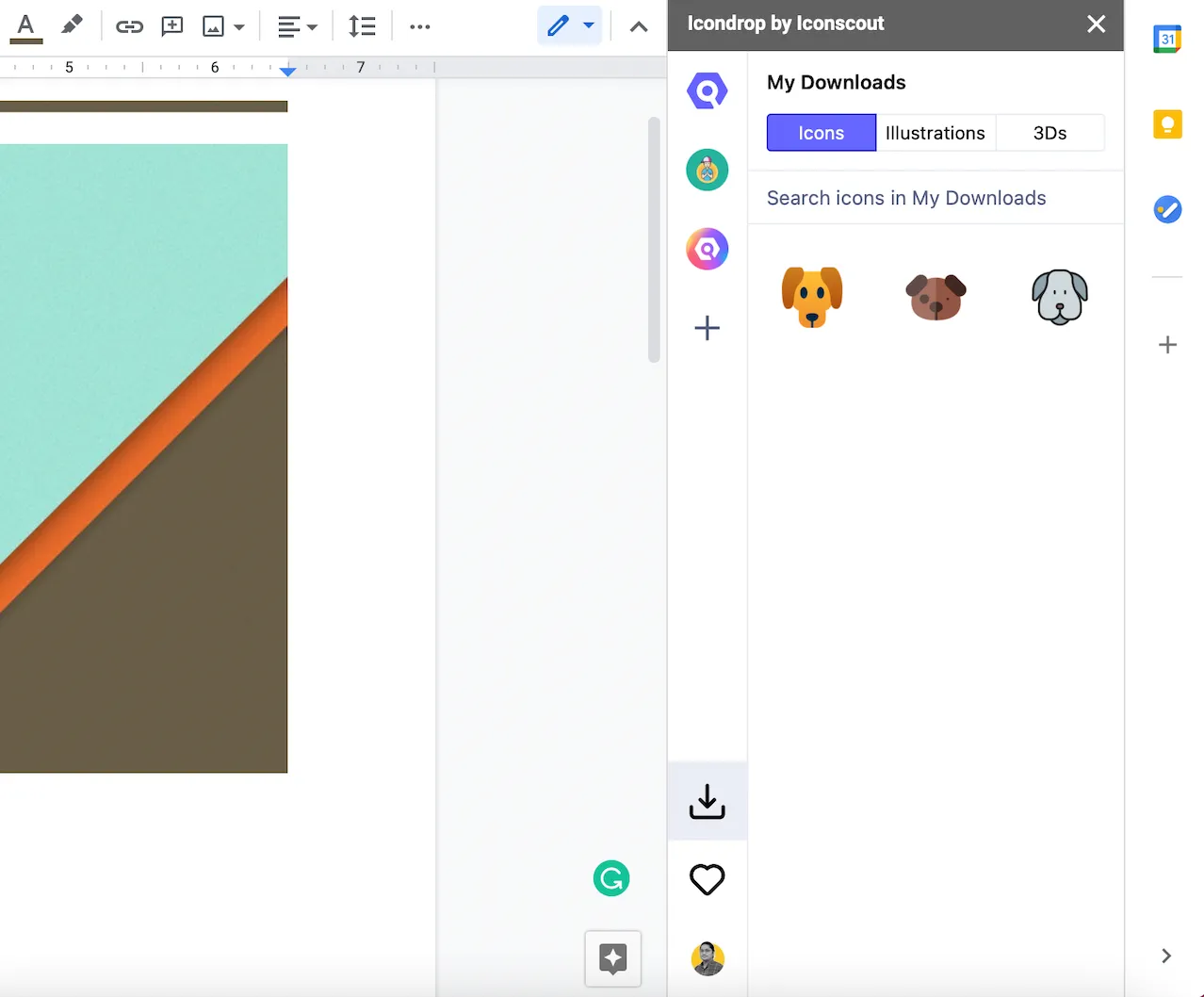
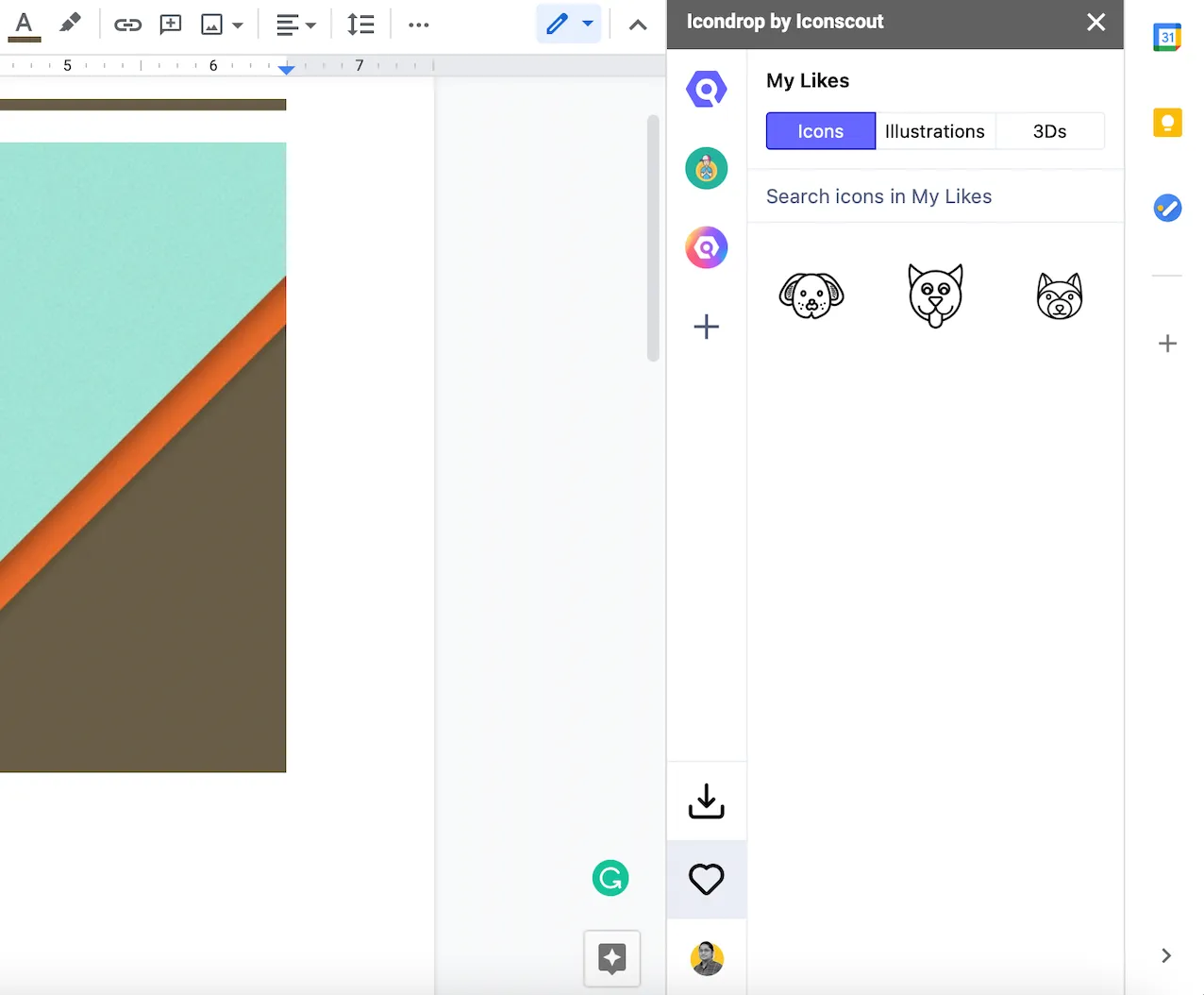
- The lower-most icon on the left panel of the plugin is where you can access “My Profile” and “My Settings” to make tweaks to your experience
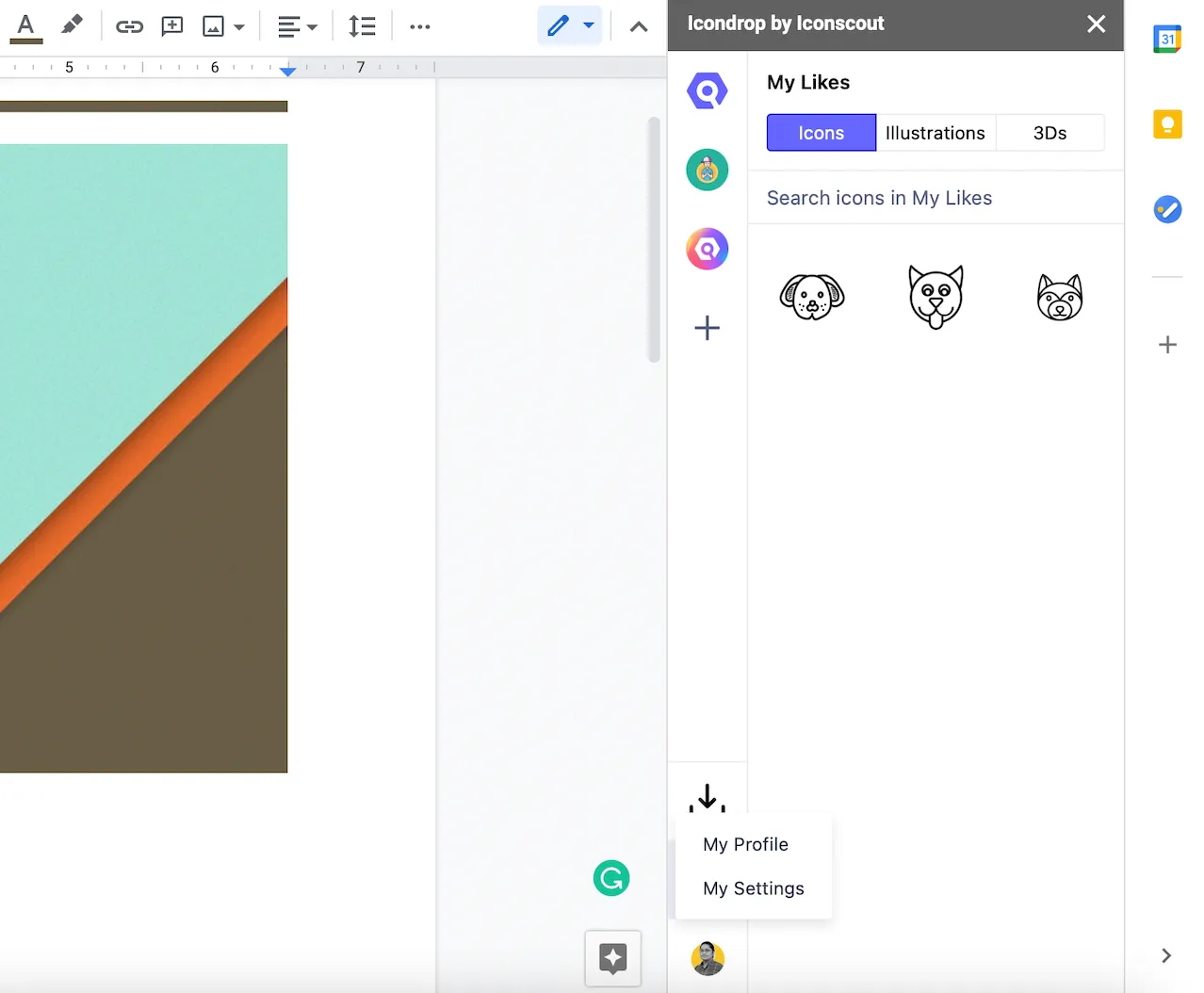
Now that you’re familiar with the plugin and its features, let’s get down to business!
Search and Add Icons to Google Docs
- To add icons to your Google Docs, simply click on the Icons tab on the Iconscout Integration for Google Docs and browse from a huge offering of icons.
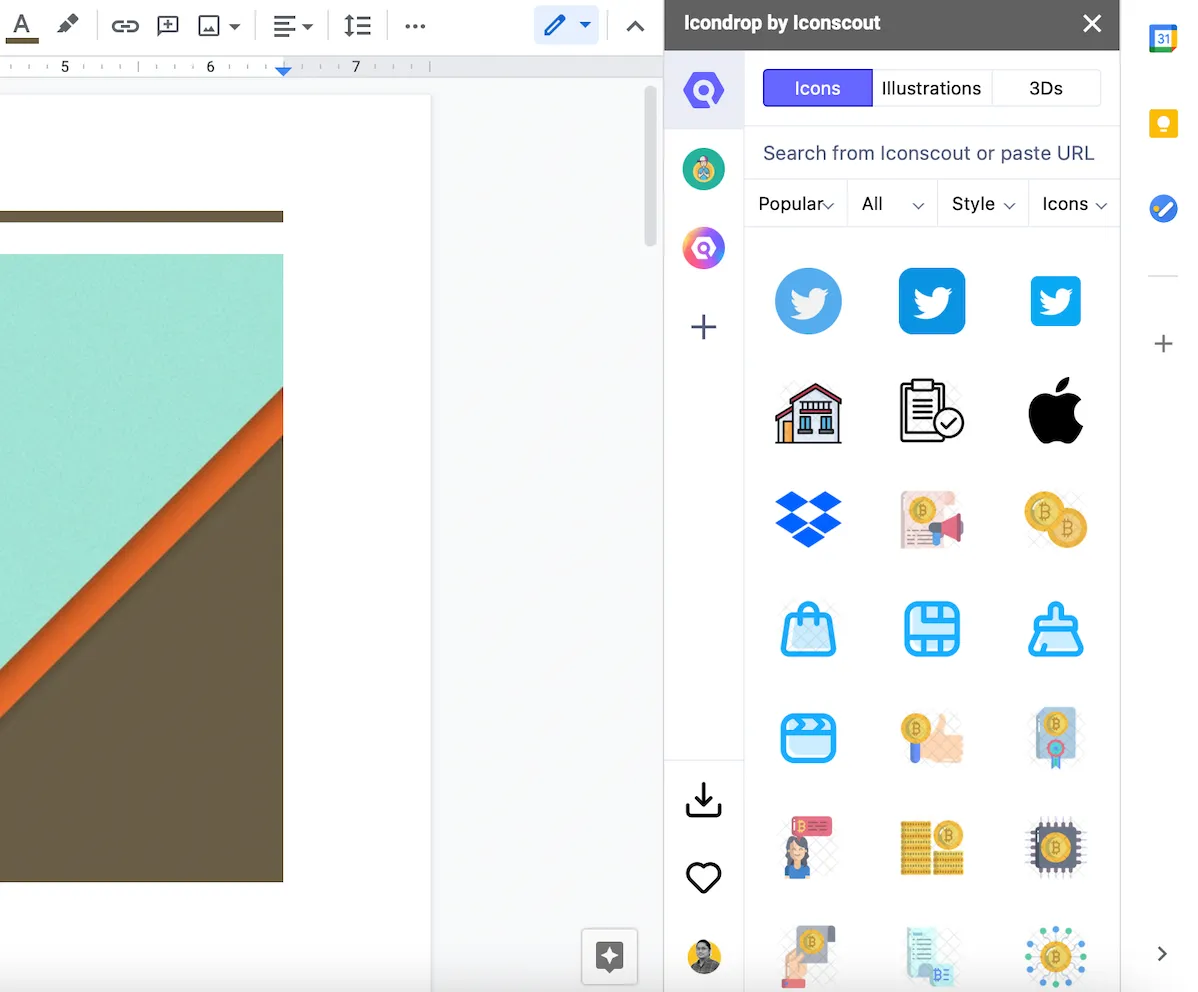
- Are you looking for a specific icon to go with your document? The search feature will help find just the right icon for you! And that’s not where it ends. Apply filters like style, price, and much more to match your specific requirements. Here we will add some social media icons to our Google Docs:
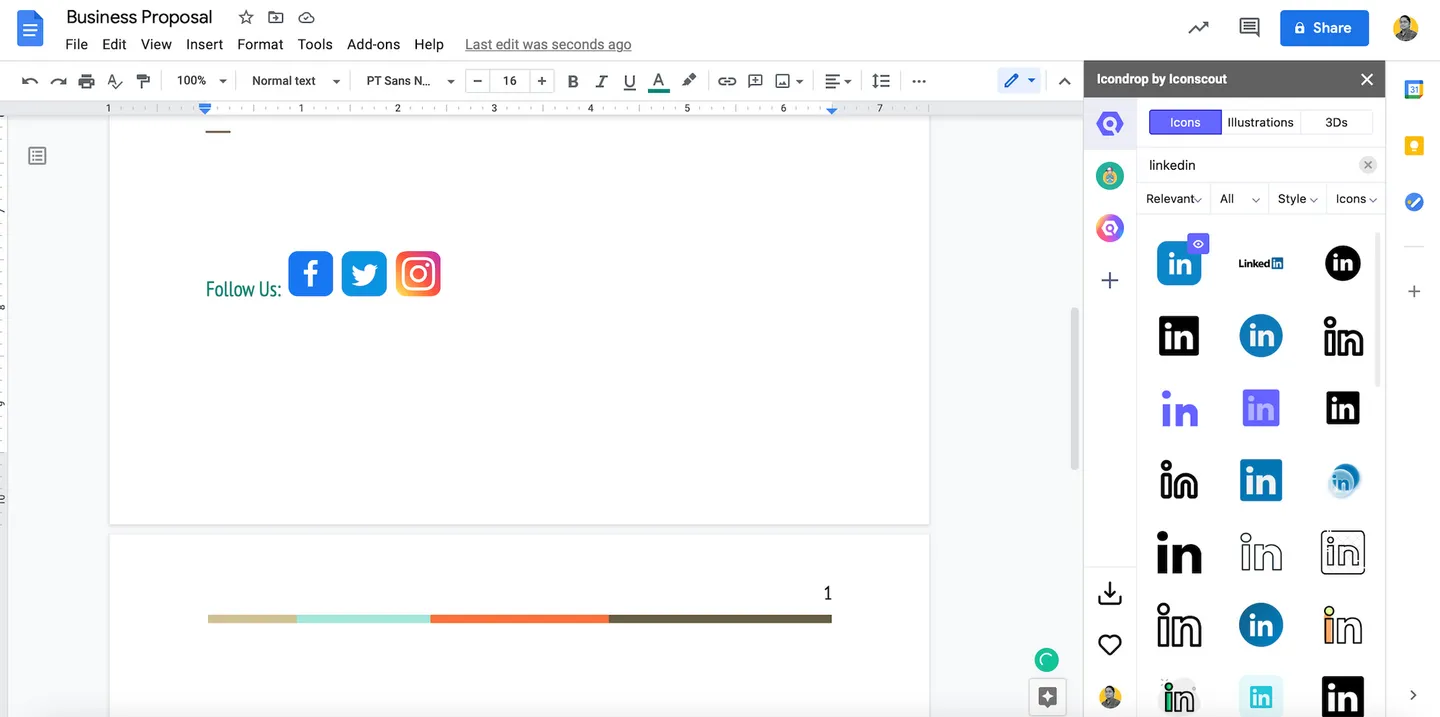
If you think that’s all the customization you can make to your Google Docs, we have more for you in this Google Docs tutorial. We will take it a step further and show how to insert illustrations and 3Ds to your Google Docs using the Iconscout Integration plugin because we believe that your documents cannot be just basic!
Search and Add Illustrations to Google Docs
- Similar to icons, to add illustrations to your Google Docs, click on the Illustrations tab on the Iconscout Integration for Google Docs and insert an illustration you like to go with your document.

- To make it more relevant, make the use of filters like type, price and add specific keywords to get what you want. You can also choose what file type you would like to insert your asset in (SVG/PNG). In this case, we will add an illustration relevant to our Business Proposal:
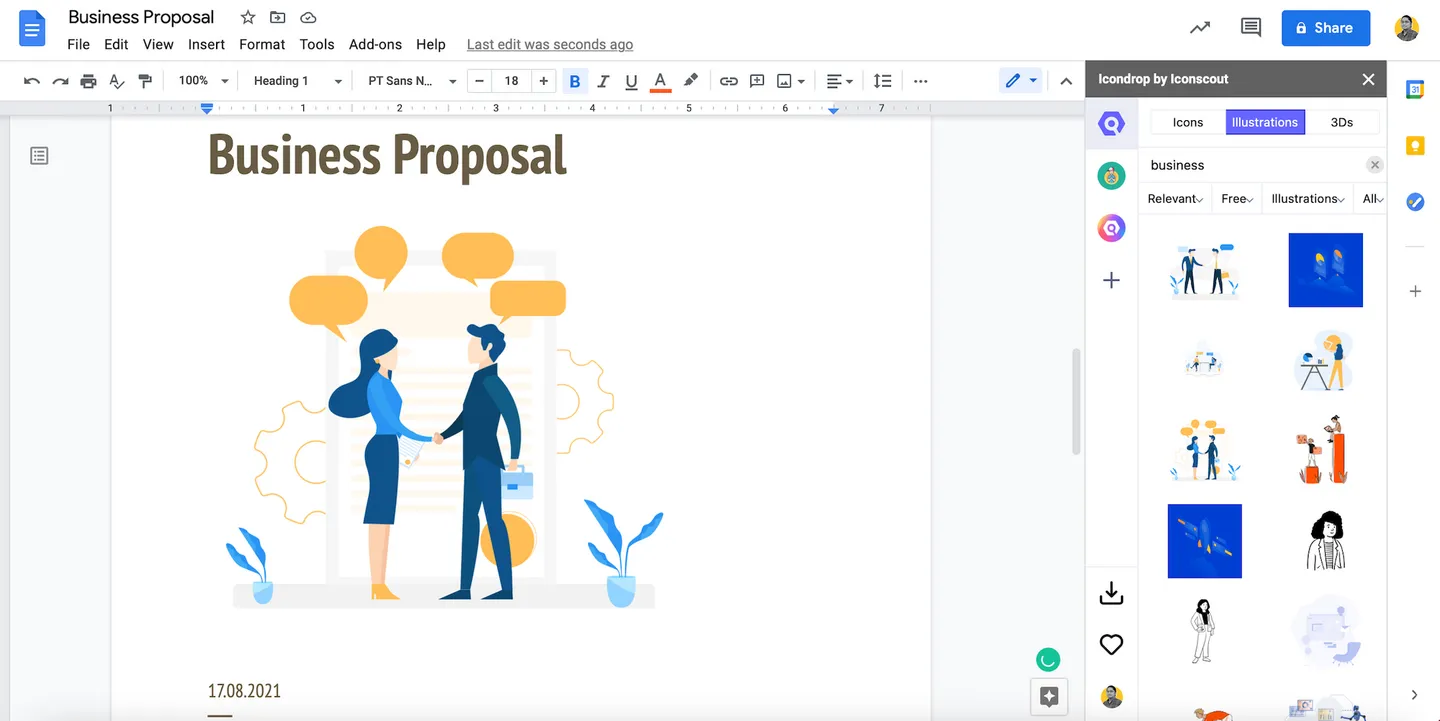
Search and Add 3Ds to Google Docs
- Who says your icons can only be in 2D? Iconscout brings you thousands of carefully selected 3D icons that you can insert into your Google Docs and leave your audience amazed! Yes, the Iconscout Integration for Google Docs lets you add 3D icons to your documents with just a few clicks. Just select the 3D tab on the plugin and explore thousands of the latest 3D icons to use.
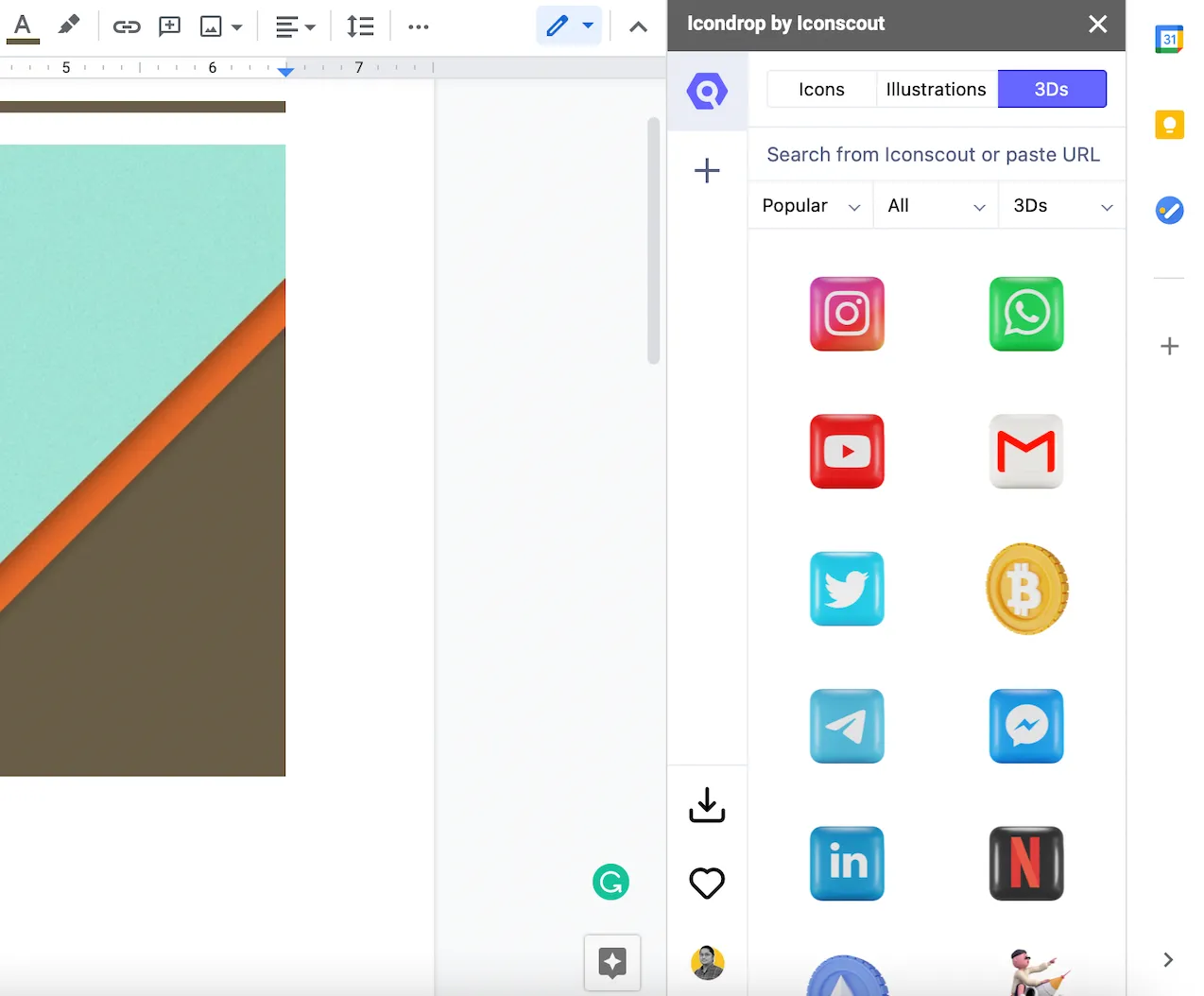
- You can play around with filters to make sure you find just what you’re looking for. Here, we will add some cool 3D asset to our Google Doc:
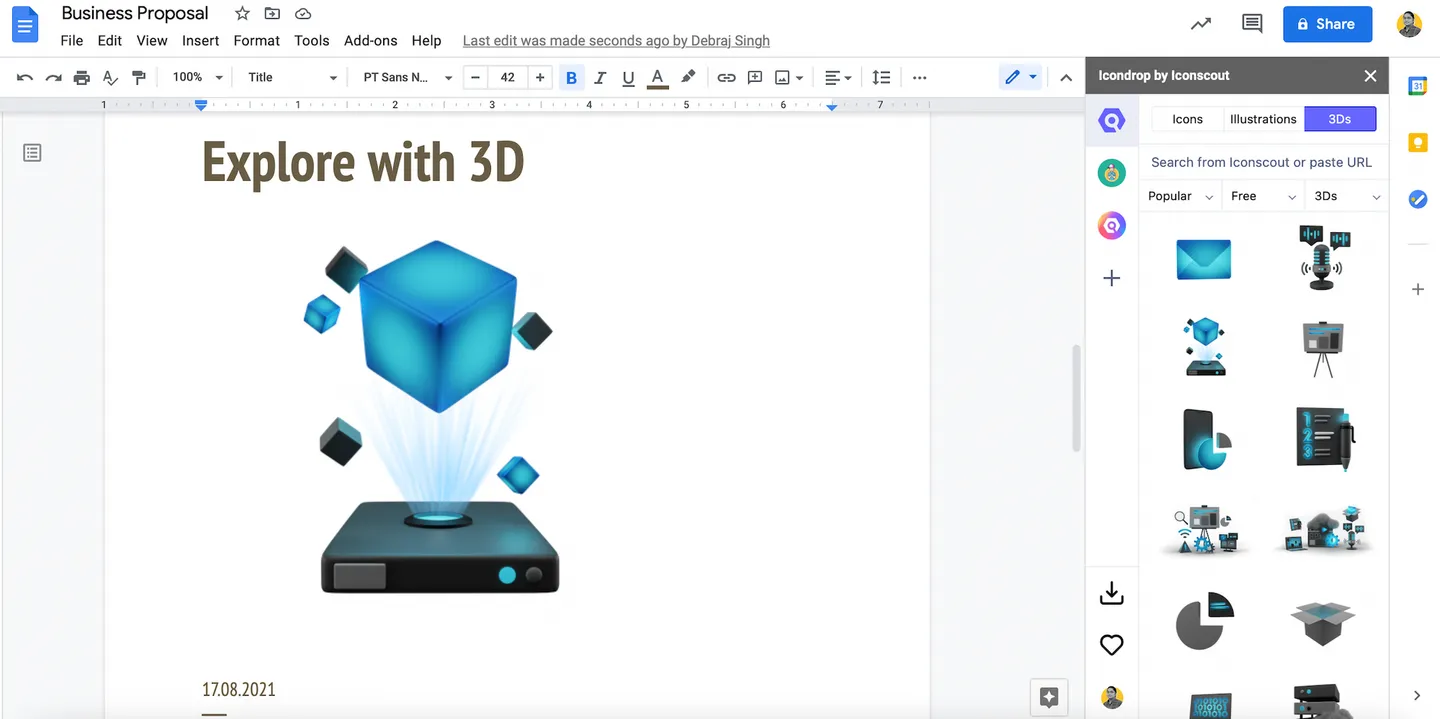
So what are you waiting for? Go and create Google Docs as you have never before!
Eager to try out all that you’ve learnt? Download our plugin for Google Sheets and get started!
We hope this simple Google Docs tutorial has helped you to add icons, illustrations, and 3Ds quickly. If you have faced any difficulties while adding icons to Google Docs, drop a comment below and we will be happy to help you out!
Subscribe to the Iconscout Newsletter and never miss any important updates.
Visit Iconscout and make the most of our expansive library with 3.2M+ assets - Curated SVGs, Vector Icons, Illustrations, 3D graphics, and Lottie Animations.
Want to share your suggestions or become a part of the community? Write to us on our Community Forum on Discord.
Until then, happy designing!